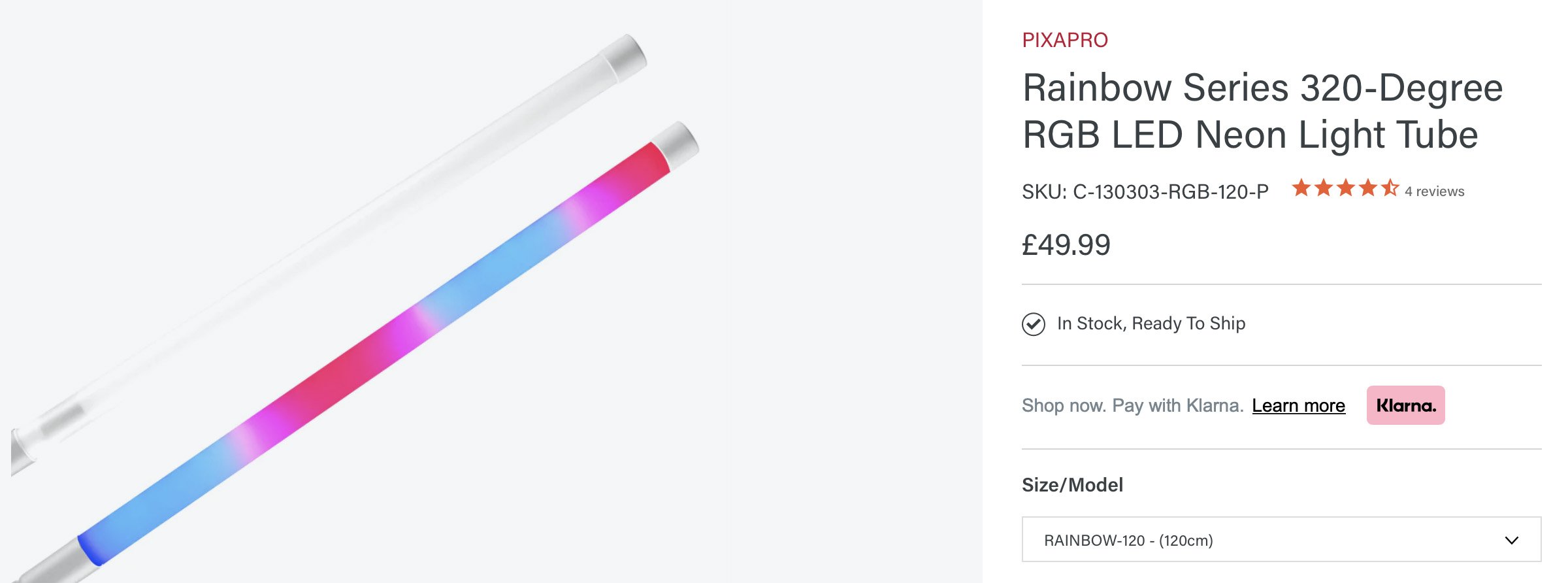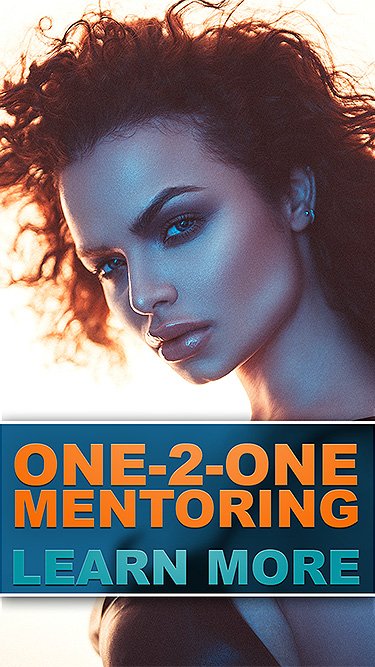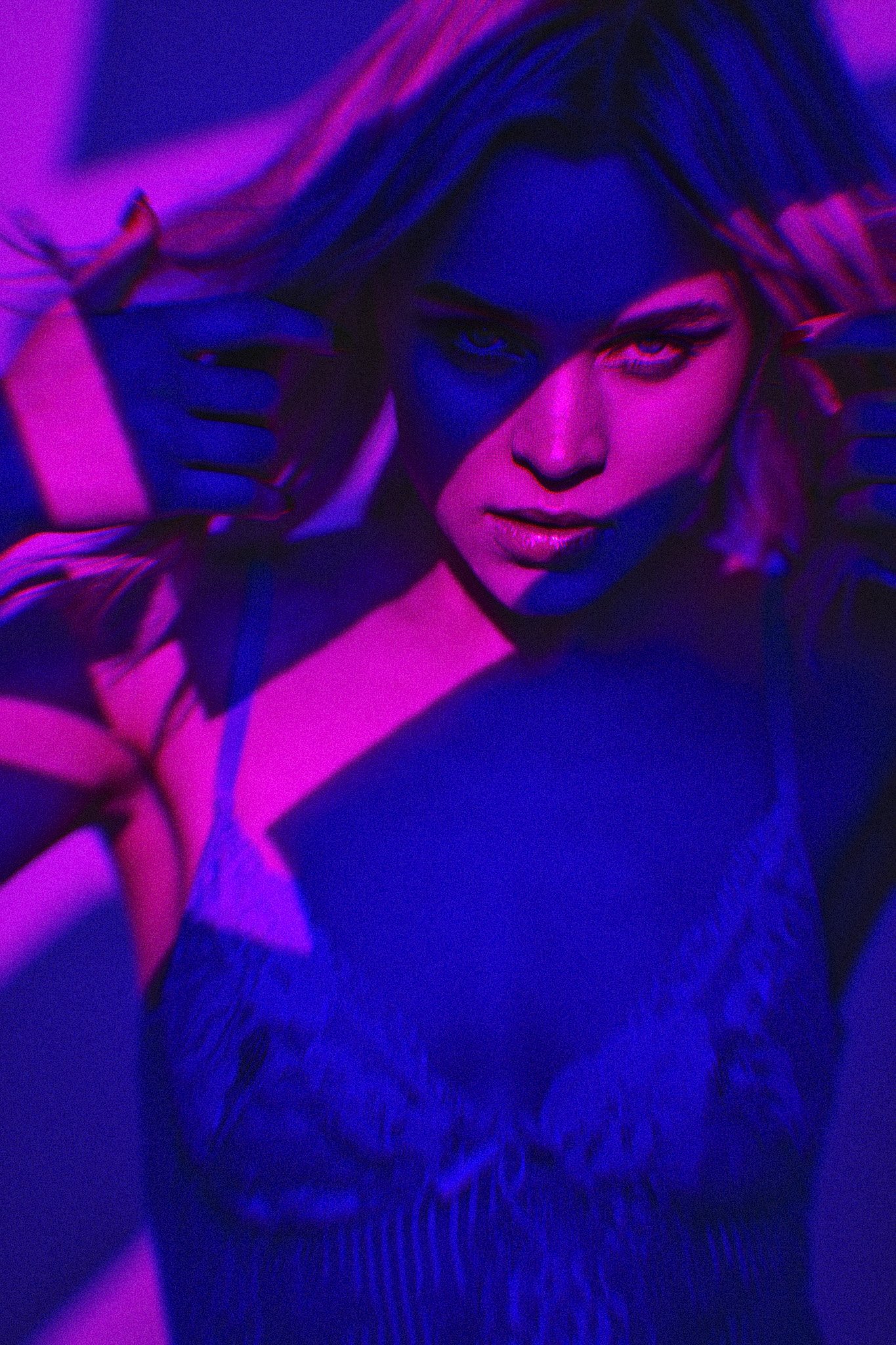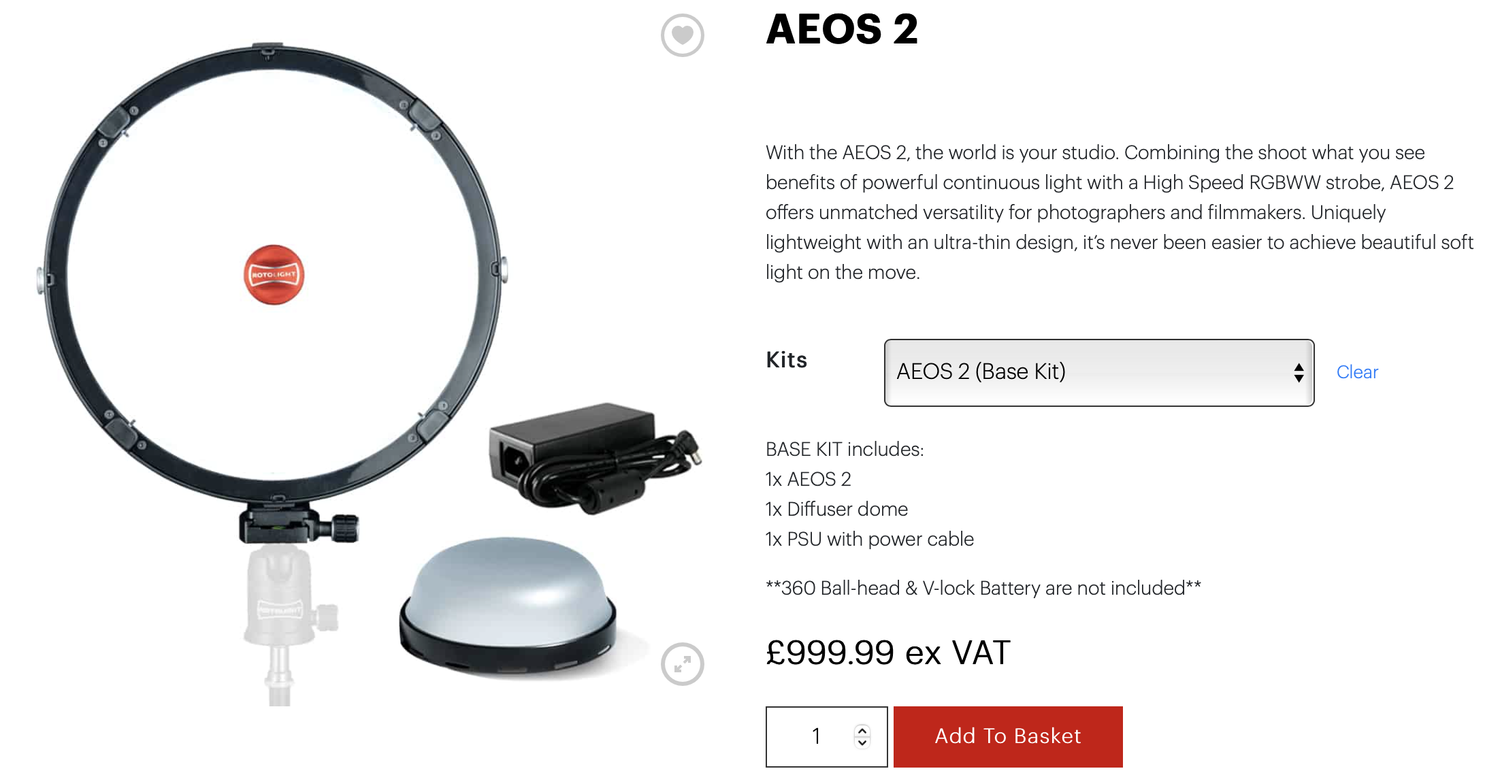Long-exposure photography has been around as long as photography itself, but it’s had a tentative relationship with its audience over the years.
20+ years ago when I was shooting analogue film, long exposure was fairly common, even though it was pretty risky to do without the instant feedback of seeing the resulting image. Then digital came along and with it, a brand new world of creative options opened up in the form of Photoshop, consequently, some of the more traditional creative skills fell by the wayside.
The image above shows the likes per shot over the last couple of weeks on my Instagram account and the long exposure photo I posted the other day, far exceeds the others!
As with many trends, popular styles are cyclical, fast-forward to the present day and we are seeing a rise once again in the more traditional in-camera creative techniques as a younger and new generation of photographers are seeing them for the first time.
Is long-exposure the next new hotness?
As with any interesting creative look, it won't be for everyone, but if you’re after a visual look that gets people's attention, long exposure is certainly a technique that will make people look twice. I for one have seen an uptick in interest for the look and if you’ve never played with long exposure before, I’d urge you to try it out as it’s not as tricky as you may think, especially with this simple long exposure lighting setup I’m about to share with you below.
What is long-exposure photography?
I mentioned above that there are many new and younger photographers today that are discovering long-exposure photography for the first time, but what is it? To give you a very broad and generalist answer, it’s an image that has a long enough shutter duration to see movement within the frame. Granted, that is a broad example as motion blur caught at 1/60th of a second can be argued as long exposure, but for the sake of this article, let’s look at purposeful and very noticeable movement in the shot. For purposeful long-exposure shots where we aim to capture a sense of movement, you’re often looking to leave your shutter open for at least half a second. Of course, we can take it to the extreme opposite end and look at astrophotography that captures the light trails of stars in the night sky, they can leave their shutters open for many hours at a time, but again, for the sake of this article, let’s keep it focused on controlled long-exposure portraits. In my experience, long-exposure portraits often have a shutter speed of around 0.5 seconds to 2 seconds. This will vary of course, but this small timeframe will still give you plenty of opportunity to capture movement from both you with your camera and your subject's movement.
Click to enlarge: Above you can see some examples from my archives of some varied long-exposure techniques being used in portraits.
As I alluded to, long-exposure effects can be achieved in a huge number of ways and in the above images you can see just a few of them. The core looks shown here include movement from me and the camera, movement from the model and even movement from the light within the shot itself. From here you can add additional creative effects like coloured lights and even lens filters. But regardless of how you achieve your long-exposure shot, the result is always varied and engaging to look at.
The example image above shows you the lighting setup we’ll be learning today.
Keep it simple
As the name of this article implies, let’s dip our toes into this extremely creative world of long-exposure photography by first looking at a pretty simple long-exposure lighting setup.
The shot we’re trying to achieve
As you might imagine, the shot we’re looking to achieve here shows some movement within the frame, but we also want to capture a crisp and still image of the subject too.
Long-exposure by itself is pretty simple, after all, anybody can set their shutter-speed to a couple of seconds and swing their camera about to get some movement in shot, but it’s the addition of capturing a still image of the subject as well as simultaneously capturing the movement where it gets a little trickier.
As you can see in the example image here, there is a perfectly still image of the subject as well as blurring and ghosting of the subject too. But why are they different colours?
Another aspect I want to talk about and explain, is the colour difference between the still and blurred version of the subject, why it happens and also alternative shooting solutions to avoid it if necessary.
The Lighting Setup
Look I get it, I’m a visual learner too, I learn by seeing and I know for a fact many of you have skipped all the way down here just to look at the lighting diagram. So to avoid you skipping the entire article, here it is and below that I’ll go into more detail about explaining the setup and how to achieve the final look.
Click to enlarge: Cut-out-and-keep
TL;DR/ADHD/Artist Setup Explanation
Set up a backdrop (preferably coloured) behind the model.
Place your key-light fairly close to the subject, up high and angled down - Set this key-light to flash
Your second light should be a large softbox or light bounced into a V-flat. Place it further back and set this light to ambient.
What You Will Need
2 Lights - This may be the first hurdle to pay attention to here as I’m not asking you for 2 flashes. 1 of them needs to be a flash, but the other doesn't, it simply needs to emit a constant light. I’m using 2x Rotolight AEOS 2’s as they are ambient LED lights that are also simultaneously capable of flashing, but you can use whatever you have. For example, one option could be to use 2 flash heads, but only use the modelling lamp on one of them.
Nearly every strobe has both a flash and a modelling bulb. If you have two, you can use the flash on one and the modelling bulb on the other.
Coloured Background - This is a fairly important item to pay attention to as the background you use will drastically affect the final look you capture. One popular option is to go for a simple white background. The issue with this is that the long-exposure light trails (motion blur) simply don’t stand out against a white background and I’ve found that a darker colour allows for a stronger contrast to make them more visible. I guess you could go with black or grey if you just wanted to test it, but it is a little boring and oppressive for this very energetic-looking shot we’re after. For me, I’d encourage a coloured backdrop and I simply used a very inexpensive window blind here. I rarely use flat-coloured backgrounds, so to save spending loads on a pricey Colorama I barely use, a cheap window blind is a great alternative.
Note: I don’t recommend a busy background like a hand-painted backdrop here either. As you’ll see, we’ll be moving the camera during our long exposure and a busy backdrop will create a very eclectic image behind the model. By all means, try it out, but just be warned it may look very messy.
Window blinds make great backdrops as they’re cheap, lightweight and come in a huge variety of colours.
Modifiers - We only have 2 lights so we only need to think about 2 modifiers thankfully. One of them needs to be fairly controlled and directional and the other needs to be very soft and throw the light over a wide area. I simply used my Rotolight AEOS 2 with its diffusion dome as my key and somewhat directional light when placed in close to the subject, and then I fired my second AEOS 2 into my DIY V-flat to make it a very soft and diffused light. You could use a bare reflector as your key, alternatively, I’d recommend a beauty dish instead. As for the soft light, a big softbox or large umbrella would work, or like me, simply fire your open dish flash into a V-flat.
I use Rotolight AEOS 2’s and their diffusion domes, but you could substitute that for a beauty dish and couple it with a V-flat.
Making some DIY foldable V-flats is not as tricky as you might think. Check out my article on how I made mine DIY Foldable V-Flats
DIY Foldable V-Flats - I’m always using my DIY V-flats in my shoots and I’m always getting questions about them. If you’re interested in making your own, then I’ll share the link to how I made mine here, as I highly recommend you do so or at least get something similar. Firing your light into a large white V-flat like this results in that light being incredibly soft and it’s exactly that softness that we sometimes need in our shots. Look at these V-flats as a fundamental lighting modifier of your lighting kit just like a beauty dish or softbox. Failing this, bouncing light against a large white cotton sheet can also be a good substitute.
Camera Settings
Camera - Nikon D850
Lens - 24-70mm f2.8
Shutter Speed - 1/2 Second
Aperture - f5.6
ISO - 80
Kelvin - varies based on shot from 3500K - 5000K
Focal Length - 58mm - 70mm
The Results
Click to fit any of the shots below to your screen.
Breaking it Down
Now that you’ve seen the setup and checked out the resulting images, let’s now break down exactly how we go there and why some of the shots above are different colours from the others.
Studio Ambient Light - First and foremost, I need to remind you that these long-exposure images require the shutter on our cameras to be open for an extended period of time. This means we need to be very conscious of how bright the room or studio we are working in is. If you can close the curtains or shutters to eliminate any ambient light coming in from outside, do so. If this isn’t possible, either block up the windows with sheets or boards and if this isn’t possible and you’re still letting in too much ambient light, you may even need to wait until the sun has gone down to continue. Failing to make your room somewhat light-free will ruin this long exposure shot so managing the ambient light in the studio will be your first priority.
Colour Temperature - This is a significant factor to keep in mind, but its importance will depend on the type of lights you’re using. Firstly, what is colour temperature? All light rays technically have a ‘colour’ and even though it may seem like most lights like bulbs, the sun, flashes, LEDs and so on all appear white, they’re actually all slightly different colours, it’s just that our eyes are incredible at colour correcting them in real-time to the point that we barely notice it.
As photographers, we measure the colour of light via ‘colour temperature’ on the Kelvin scale
As you can see above, we photographers use this Kelvin scale to measure colour temperature. For example, candlelight is very orange and consequently sits very low on the Kelvin scale at 2000K. At the other end, we have bright daylight and blue sky is measured at 9000K. Somewhere in the middle there, you’ll notice that orange light dips to almost white before it starts to appear blue and it's this mid-range that we see the noon-day sun residing as well as our flash lighting.
It’s because of these colour ranges that we must be very mindful of what we set our camera white balance or Kelvin to. If we are shooting with tungsten bulbs, we would need a very different white balance than if we were using flash.
Here we see how varying Kelvin’s affects the type of lighting you use. The top images are shot with flash and the bottom images are shot with tungsten.
In the above images, you can see how drastically different the images look when shot with different light sources and with different Kelvin values on the camera. If we are using flash lighting, our cameras are often set at around 5000K, and if we are using tungsten lighting, our cameras are often set much lower at 3000K.
Combining Colour Temperatures - At this point you may be wondering why I’m explaining this, after all, you may have been shooting flash and daylight images up until this point with no issue arising in your colour temperatures. You’d be right to think that as we only really run into colour temperature issues when we start trying to combine multiple colour temperatures in the same shot, for example, when we mix tungsten and flash. When we do this, we have to choose one of these colour temperatures to set our camera to, but in doing so, the other colour is now noticeably different.
Take a look at the images above. See how one has an orange-looking long exposure effect and the other has a blueish one? This is what happens when you choose not to neutralise the long exposure (ambient) light. I’m not saying it looks bad with the orange effect and it can look cool, but it is something to be aware of.
The Power of LEDs
One of the biggest reasons I love my new Rotolight LEDs is their ability to adjust and fine-tune the Kelvin colour of the white light they produce. For example, at the touch of a screen, I can set my white light to either 3000K, or all the way up to 10,000K! As you might imagine, this is a fantastic feature when trying to combine varying lighting temperatures within the same shot.
In the images above, you can see the touchscreen on the rear of my AEOS 2 that shows the colour temperature slider. You can also see the huge difference in the white light colour from 3000K compared to the 10,000K.
For the shoot I’m sharing here, I was using one AEOS 2 LED light to ‘flash’ and another AEOS 2 LED light set to ambient (not flash). Below, I’ll show you what each of these lights were doing separately.
In this image, I’m showing only what the AEOS 2 light that was flashing was doing. This light is set to around 5000K.
In this image, I’m showing only what the ambient AEOS 2 light is doing. This light is set to 3000K.
From the resulting images above, it should be far clearer as to what each light is doing and the effect that each of their Kelvin settings is having on the final image. Remember that my camera is set to around 4500K for these images. All we need to do now is turn both of these lights on and you’ll get both the still image and blurred image within the same frame.
LEDs that Flash
I feel like I need to address and explain the elephant-in-the-room, which is me referring to my LEDs lights that ‘flash’. If you’re not aware (which I know many people aren't ), Rotolight LED lights like the NEO and AEOS range, do indeed flash. In reality, this means that they emit a very bright burst of LED light at double the maximum regular output in a very short space of time, AKA flashing.
The Rotolight AEOS and NEO LED lights also have the ability to flash.
In the images above, you’ll see some of the flash settings on the back of my AEOS 2. Here you can adjust the power of the flash, the colour temperature of the flash and even the flash duration too. Another incredible feature of these Rotolight’s is their ability to flash in the full RGB spectrum! That means there is no need for colour gels and to my knowledge, Rotolight’s are the only LED lights in the world that can do this.
To be clear, you don’t need these LED panels to achieve this lighting setup. In fact, as long as you own some colour correction gels like Colour Temperature Blue (CTB) or Colour Temperature Orange (CTO) gels, you can achieve the same look. But these LED panels just make life so much easier. I can’t tell you how many CTB gels I’ve melted on my hot tungsten lights over the years and these panels negate all of that via the touch of a screen. It certainly makes the shoot significantly easier, cheaper, faster and safer without the worry of burning yourself or the model on hot tungsten lamps.
Why are the images different colours?
As I mentioned at the start of this article, some of the images I took had orange blurs in them and some had blue blurs in them. I just want to quickly clarify what is going on in each of these shots in case it still wasn't clear.
Remember that in both of these shots, the camera is set to around 4500K. Also, the AEOS key-light that is flashing in both of these images, is set to the same Kelvin value of around 4500K, in fact, the only thing that is changing here, is the Kelvin value of the ambient LED light.
For the orange blur shot, the ambient AEOS 2 light is set to a Kelvin of 3000K and in the blue blur shot, the ambient AEOS 2 is set to a Kelvin of 10,000K.
It’s worth noting here, that if I’d set the ambient AEOS 2 to around 4500K as well, then the blurs would most likely be white and not blue. Use this information to your advantage if you don’t want any colour shifts in your long exposure shots.
Points to Consider
Although I’ve explained where each of the lights are placed and what they’re doing, long exposure images are about far more than simply looking at a lighting diagram. Take note of the very important additional factors below as well.
Creating the blur - Of course, just setting your camera to a slow shutter speed won't instantly give you cool-looking long exposure shots. Remember that whilst your shutter is open, elements of your image must be moving, whether that be you with the camera or the model, you will only get blurs if something is moving. I’d advise experimenting with a variety of techniques that include both you moving, the model moving and even both of you moving for more dramatic effects.
Improving the blur - Any movement that happens whilst the shutter is open will be displayed in the final image, but there are ways to make the effect more prominent. One of the biggest contributors to these cool-looking light trails will be the models styling. If they are wearing dark trousers and a black cotton T-shirt, the effect will likely look awful and more like a smudge than a lighting technique. Shiny items work best and consider shiny jackets and jewellery for the best results.
Contrasting the blur - I mentioned at the start about me choosing a blue background. This was an intentional choice as I knew that the blue background would contrast well against the orange blur from the low Kelvin images. But look at the blue blur images again and see how the blur of the model's body disappears against the blue backdrop. Think about the type of look you want to go for and consider a contrasting background colour to complement it.
Closing Comments
This is a simple lighting setup in that it only requires a couple of lights and very basic modifiers, but I fully appreciate that long exposure can be daunting for newer photographers. The concept of slower shutter speeds and varying colour temperatures can be new to many and having to consider your camera movements in the spit-second your shutter is open will take some getting used to.
However, I would strongly urge you to give this technique and other long-exposure techniques a go. Long-exposure images are one of the very few techniques that are unique to us photographers and us alone. You quite literally cannot see these long exposure images with your naked eye, nor can film or video recreate them. Long exposure shots are magical in that regard, as every single time you press that trigger, you’ll be confronted by an utterly unique image each and every time.
I’ve run lighting events and workshops all over the world for many, many years and without fail, the long exposure workshops are the ones that always get the most ‘oohs and ahhs’ from photographers that shoot the long exposure techniques on the day.
Long exposure photography really is an incredibly creative process that is so heavily influenced by your physical movements and actions during the shutter release. In a time where we’re free-falling into an ocean of sterile AI-generated images, unique and visually engaging photos like these are garnering more and more attention by the day.
Featured model: Alba Sanchez
Products Used…
Although I am sharing my own personal thoughts and findings about the lights mentioned in this article, many of you will want to know that I am now a ‘Master of Light’ for Rotolight. As such, I have been given a discount code to share with you when purchasing any of their products via the Rotolight website. Use my code ‘JAKEHICKS10’ when purchasing and you’ll save a bunch of money and I will enjoy a beer in your honour for doing so.
Rotolight AEOS 2
The AEOS 2 is one of the newest lights to market from Rotolight and with the design goal of bringing the majority of the features from their flagship Titan to an affordable package, I’d say they succeeded. This light is unfathomably lightweight for its output and features, plus everything is instantly accessible on the back of the light via a full-colour touch screen!
DIY Foldable V-Flat
I mentioned this DIY V-Flat article above, but here it is again. I honestly use these things on nearly every shoot I do now. Whether it be bouncing light, blocking light or even channelling light, these white and black V-flats come in handy on set all the time. They might take a long afternoon to make, but I promise it’ll be worth it.
Thank You
As always, thanks for checking out this article and spending a little bit of your day with me here. I hope you found it useful and if you left with a little more knowledge than when you arrived, it’s been worth it.
If you have any questions or comments, or if something doesn’t make sense, by all means, fire away in the comments below and I’ll do my best to answer what I can. Thanks again and I’ll see you in the next one.
Don’t forget to sign up to my newsletter to be sent all of these photo tips and techniques articles every month in case you miss one.
JHP Livestreams…
If you give this setup a go, I’d love to see how the shots turn out, so feel free to share them my way. One way to do that is via my Livestream. I Livestream every other Tuesday night via my FB Page and there I answer your questions, critique your shots, take community images into Photoshop to work on them and discuss all manner of lighting tips and techniques. I look forward to seeing you and your work there real soon. JHP Facebook Page