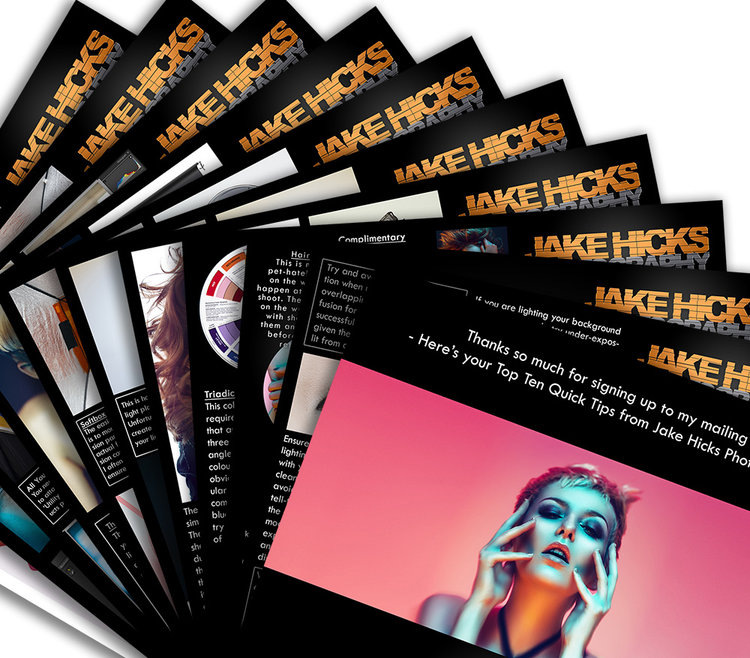A little while ago I was teaching one of my lighting workshops and one of the attendees was looking to implement some of the set-ups I was sharing into his workflow. Seems simple enough right? Well it turns out this photographer was a Formula 1 trackside shooter that needed to get portraits of drivers and crew. As you may well imagine, there is limited time to setup a photoshoot in a busy pit-lane on race-day, so he was after lighting modifiers that would be suitable for his slightly more ‘run-and-gun’ portraits.
When most of us are looking at lighting modifiers, really we’re only looking at the quality of light they produce. How good will the resulting portrait look when I use x modifier? Things like ease of use, weight, assembly speed etc. are rarely a factor for most of us. But if you’re a shooter on the move, these additional factors become absolutely vital, and sometimes even more important than the final look. After all, it doesn’t matter how great that soft box lighting is if it takes too long assemble and you miss the shot entirely.
In this article my aim is to narrow down a handful of modifiers that may well be suitable for shooters on the move and compare certain aspects of each. Aspects like weight, ease of use, assembly time and yes, quality of light too.
Speedlights or Strobes
In the above image we see the same umbrella modifier being used on a strobe compared to a speed light and the resulting light they produce.
Ultimately it’s up to you what you use, but personally I would never use a speedlight again. I’m not against speedlights and for wedding shooters that need a high volume of images and variety in short space of time, they can be invaluable.
My personal reason for not using speedlights stems from their lack of ability to spread light. Speedlights project light from a very small slot which is very difficult to convincingly modify in any meaningful way. Strobes have the ability to spread light in all directions around the flash tube which ultimately makes for a far better quality of light and therefore far more modifiable with a variety of modifiers.
If you’re interested in seeing a selection of modifiers being used on both speedlights and strobes and the resulting light they produce, please feel free to check out this article to see what I am referring to.
But Size Matters!
I will also just add that affordability, weight or size are no longer an excuse for not getting a strobe-like flash. We can now get studio strobes for around £100 and if size or weight are a concern then you can get speedlight sized flashes that have exposed flash tubes that spread the light. On top of that, you can then add a half decent modifier via a purpose built bracket that essentially turns your speedlight into a strobe… but most importantly it produces shots that look like it was shot with a strobe!
Studio strobes are now more affordable than ever before.
If you’d like a mix of both the speedlight size and the strobe ability to spread light, consider this with its exposed flash tube.
Combine that with specialist brackets and you can now use strobe modifiers on a lightweight strobe. This bracket will now accept all S-Type strobe modifiers.
But again, it’s up to you and I’m just making you aware of all the available options.
Bottom line: For this article I will be using and testing modifiers for strobes as I feel this is more viable for professional-level portraits.
Suitable Modifiers for Photographers on the Move
In situations where I am forced to make compromises on gear like this ‘on the move’ setup, I like to look at what the perfect solution would be and work down from there. For example, a perfect modifier for shooters on the move would be very lightweight, very quick and easy to assemble, plus it produce amazing looking light on my subjects in a range of situations. So from this we can immediately ignore the 8ft parabolic reflector for example.
The modifiers that I felt could potentially work in these situations are as follows:
Small Softbox
Collapsable Beauty Dish
White Umbrella
Ring Flash
22” Beauty Dish
Granted some of these will be far easier to use in all situations than others, but I wanted to test and discuss a range.
I’ve added a bunch of potential modifiers to a list on my Amazon page here. These are just examples though so please feel free to look around at other alternatives. Things to remember are the correct attachment for your specific strobe. Many of these outlined here are S-Type so check your strobe compatibility first.
Note: As an Amazon Associate I earn from qualifying purchases
The Test
The test was very rudimentary and hardly extensive, but really one of my main aims was to compare the type of light they all produced. After all, how big a factor is quality of light between these modifiers and if one modifier very nearly produces the same look as another, yet it’s half the weight, surely that’s seriously worth considering.
In this instance I set the model up against a white wall and positioned my strobe and modifier about 4 feet away.
Next I simply recorded their individual weights and then compared their sizes when packed down as well as fully assembled. I also took into account the ease of assembly and roughly how long they took to assemble if they needed it.
I also photographed their visual sizes alongside a 600w battery powered strobe as well as a DSLR with a 24-70mm and a travel stand to give a visual idea of the size of the kit required in total.
I will also include the prices of these modifiers for your reference only. In this instance I won’t be taking their price into account when discussing their pros and cons in this situation.
You can see the resulting images below.
The Results
Small 60cmx60cm Softbox
Click to enlarge
Weight: 1kg (including speedring)
Size when assembled: 60cm x 60cm x 50cm deep
Size when packed away: 60cm x 15cm x 5cm
Assembly Time: 30secs - 1 min
Price: £26
22” Beauty Dish
Click to enlarge
Weight: 2.7kg
Size when assembled: 22” (55cm) across and 25cm deep
Size when packed away: 22” (55cm) across and 25cm deep
Assembly Time: No assembly required
Price: £80-£150
Collapsable Beauty Dish
Click to enlarge
Weight: 0.8kg
Size when assembled: 70cm across and 20cm deep
Size when packed away: 40cm x 20cm
Assembly Time: 1 - 2 minutes.*
Price: £40-£60
*The assembly time on the collapsible beauty dish is very easy, but long due to all the struts needing to be clicked into place. No parts actually need assembling like it does with a soft box.
Small White Umbrella
Click to enlarge
Weight: 0.2kg*
Size when assembled: 90cm (36”) across with a 60cm shaft
Size when packed away: 60cm x 10cm x10cm
Assembly Time: 10 secs
Price: £15
*It is worth noting here that although many don’t use a reflector dish with their umbrella (you can often insert umbrellas into a dedicated hole on most strobes), I personally like to use one. You can see the reflector dish in the image above and it stores directly on top of the strobe head when carrying so takes up almost no extra room but adds about another 300g.
Ring Flash
Click to enlarge
Weight: 1.45kg
Size when assembled: 35cm x 22cm x 12cm
Size when packed away: 35cm x 22cm x 12cm
Assembly Time: No assembly required.
Price: £150-£600 Prices for ring flashes vary dramatically. I recommend doing some research into exactly what you need it for first.
The precise name of this is the Bowens Ringlite converter. As the name suggests, this simply converts the flash light into the ring shape and with your lens inserted through the centre hole, the flash then seemingly comes from everywhere around the lens resulting in that very distinctive shadow pattern that surrounds the subject.
This was a wildcard modifier but one that I thought would be good to include. Although these are hard to come by now, you can get a multitude of other ring-light/ring-flash alternatives. I actually like this one as it weights next to nothing due to it being completely hollow.
Conclusions
So first and foremost; what do you notice about the resulting test images on the model?
There’s sod-all difference among them all right?!
Apart from the ring flash at the end, yes they are all incredibly similar. This is actually a very good thing as it means we are now able to choose the modifier that best suits are ‘on-the-go’ situation without worrying about sacrificing light quality.
To the trained eye, you’ll notice that the white umbrella is the softest with least amount of contrast in the highlights and shadows (see shine on face). The small soft box comes in close behind it with softer highlights and shadows again and then the beauty dishes display more contrast with more of an editorial style highlight to the skin and hair.
Corporate or Character Portrait
For me, if I was after a slightly more engaging portrait of a character then I’d go for the beauty dish. And unless I had a full time assistant on hand, I’d go for the collapsible one over the studio one due to weight and ease of use.
Note: One of the only reasons I even included the full sized studio beauty dish in this test was to show just how good the far cheaper, collapsable one is by comparison.
The beauty dish look for me is too good to turn down as I personally love the extra contrast it gives. As a guide though, only consider using the beauty dish if the subject has makeup on. The unforgiving contrast it provides really shines when the subject is looking their best to begin with. Remember, many corporate headshots of both male and female subjects have had makeup applied.
Regular Portrait
The slightly softer light of the soft box is going to be more flattering on regular people like you and I, so if it was a wedding or family portrait, this might be a way to go.
Regular Group Portrait
The white umbrella produces a very soft and flattering light and although the small soft box does the same, it’s far more directional. If I had to shoot small groups of people together then I’d opt for the white umbrella as its ability to spread light over a large area is perfect for these smaller groups of 2 or 3 people.
Distinctive Editorial Portrait
Although the ring flash gives a very distinctive look, I still feel it has its place. This is not a good look for corporate headshots or even regular family portraits, but for the right client this can work very well indeed. One reason for this is that with a subject against a distinctive background, the ring flash will bed them into the scene incredibly well and the natural vignette of light it produces is often very appealing in the final shot with very little post-production being required. Like I said, this is not a particularly versatile modifier, but the ring flash is perfect for those situations where fast, dynamic and colourful portraits are a must. This is also a great option for those drunken-wedding Photo Booth situations where whatever madness is going on within the frame, will still be evenly lit.
Closing Comments
So in closing, I’d probably always have a white umbrella in my bag as well as the collapsable beauty dish to allow me to adapt to whatever unfolded on the day. The collapsable beauty dish for those distinctive solo portraits and the white umbrella for any slightly larger group shots. Both of these are very lightweight and in a pinch the umbrella can be ready in mere seconds if need be.
Plus, both of these are reasonably cheap too. An umbrella can be picked up for next-to-nothing and I think I got my collapsable beauty dish for about £30 in Hong Kong.
Thanks as always for checking this article out, I certainly appreciate it. Feel free to ask any questions below and I’ll do my best to answer them as quickly as I can :)
Special thanks to the ever-patient featured model of this article, Nina Jade
More Free Tips & Techniques
Thanks as always for checking out my articles. I know your time is precious and there’s almost an infinite amount of other things you could have done with the last 15 minutes of your life, so I really do appreciate you checking this out :)
If you’re after more tips and tricks on studio lighting then don’t forget to check out my monthly newsletter and my free 10 page pdf on studio lighting techniques. If you’re interested then follow the link below and download it immediately.
Did you receive my FREE 10 page PDF on Studio Lighting Tips yet?
Sign up to my monthly newsletter and receive my free 10 page pdf of my all time ‘Top 10 Photography Tips & Techniques’.
Once a month I’ll send you a newsletter of at least four photo related tips and tricks (one for each week I post them on here if you miss them) plus I’ll also keep you apprised of my new workshop dates as well.