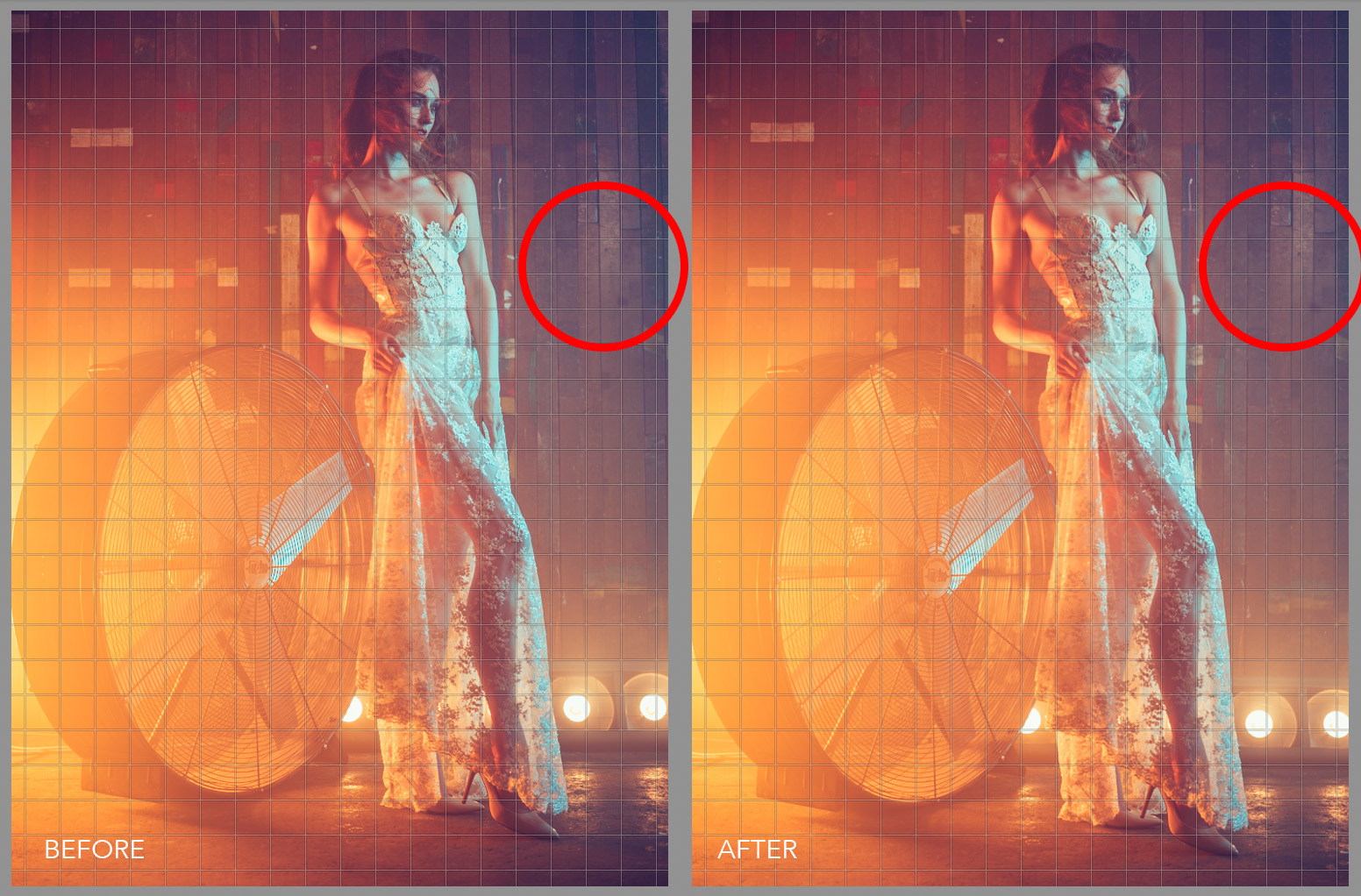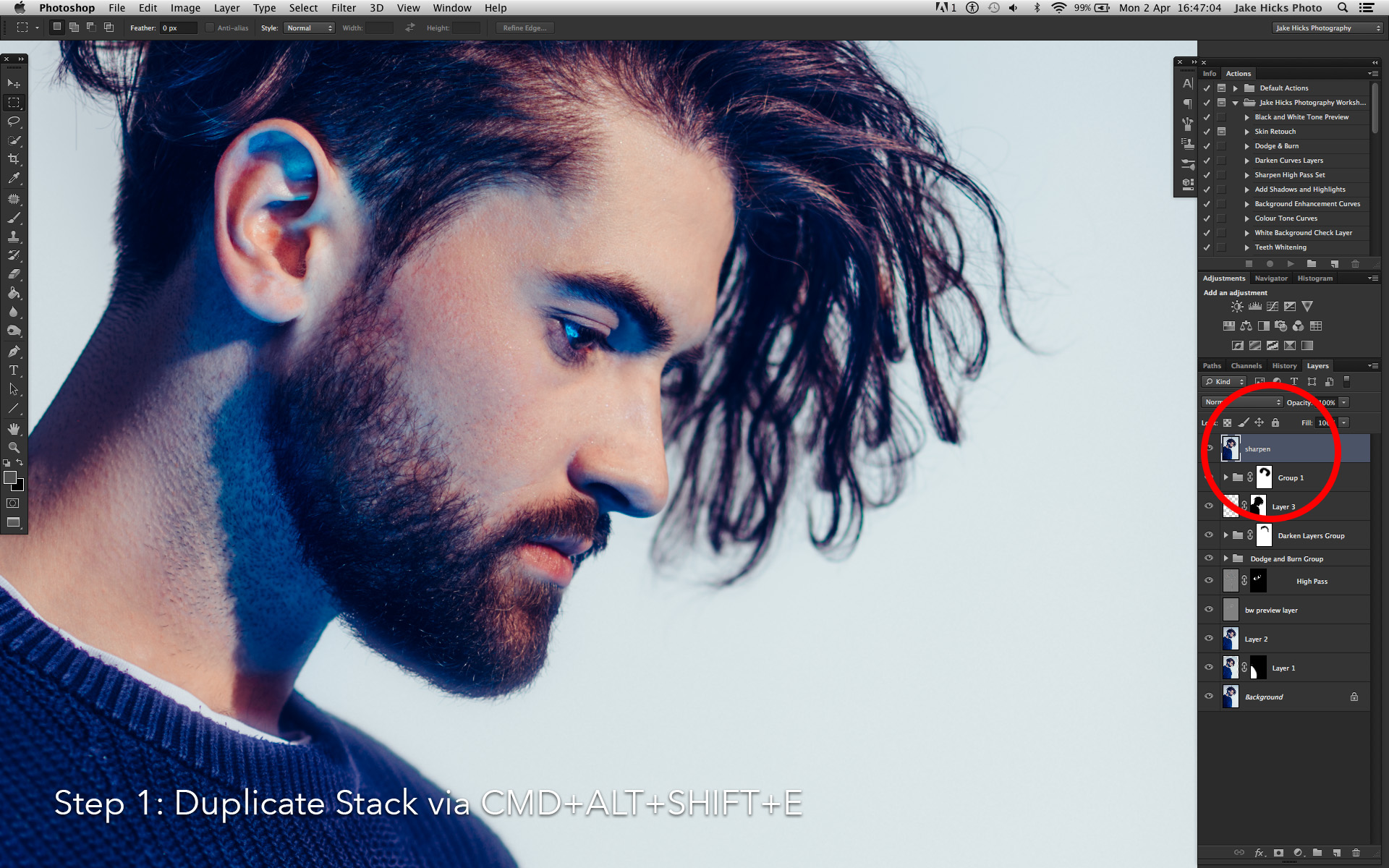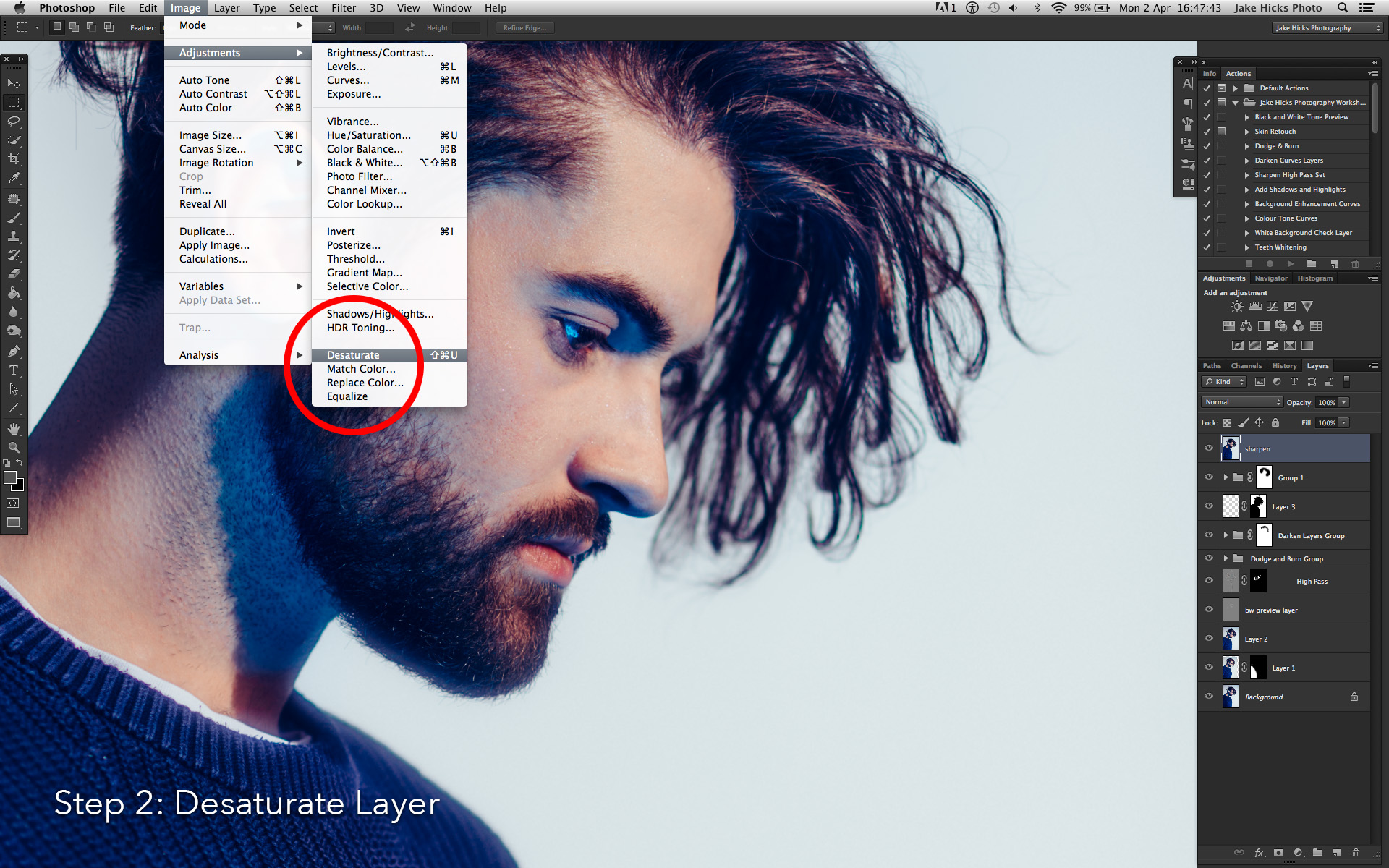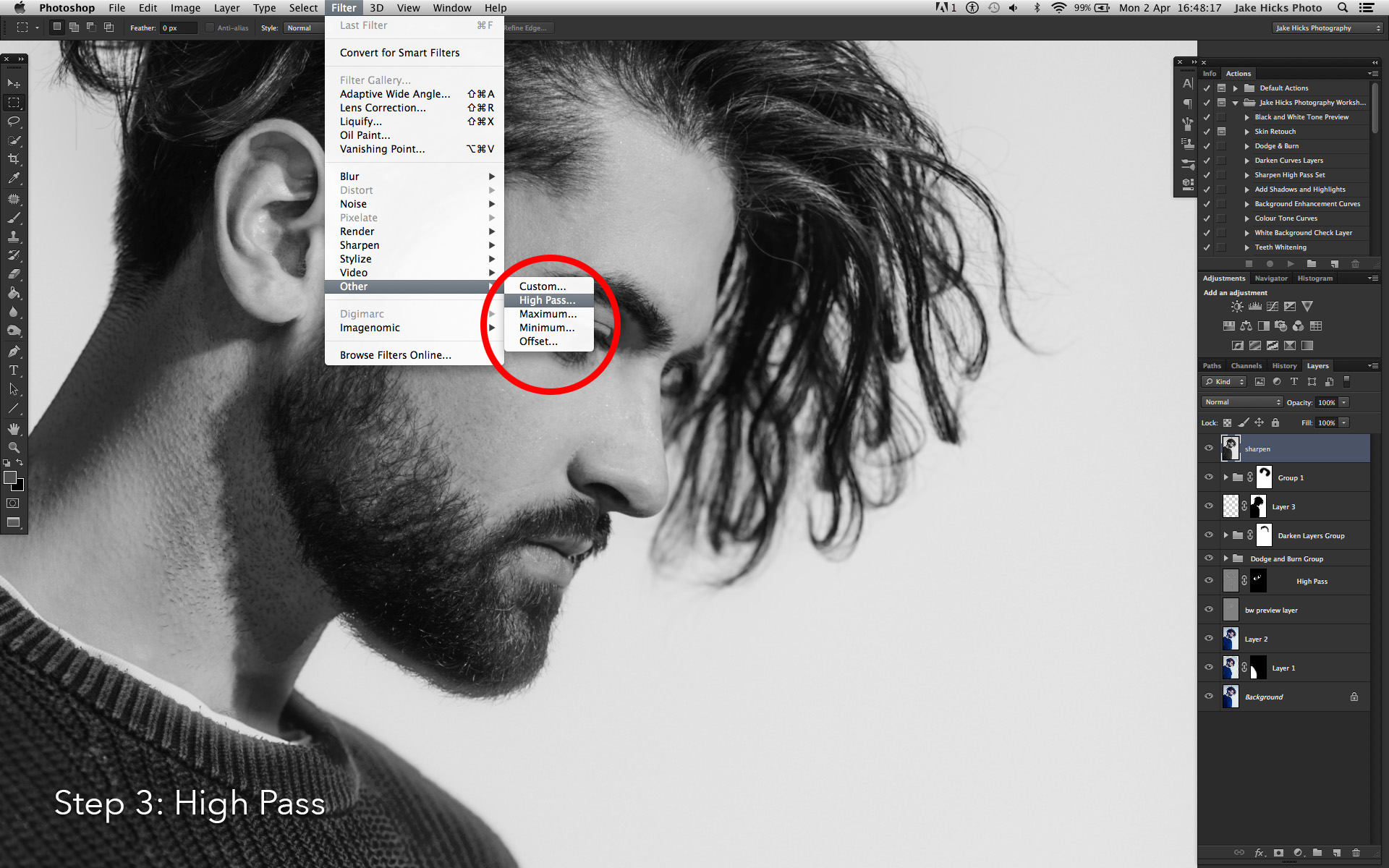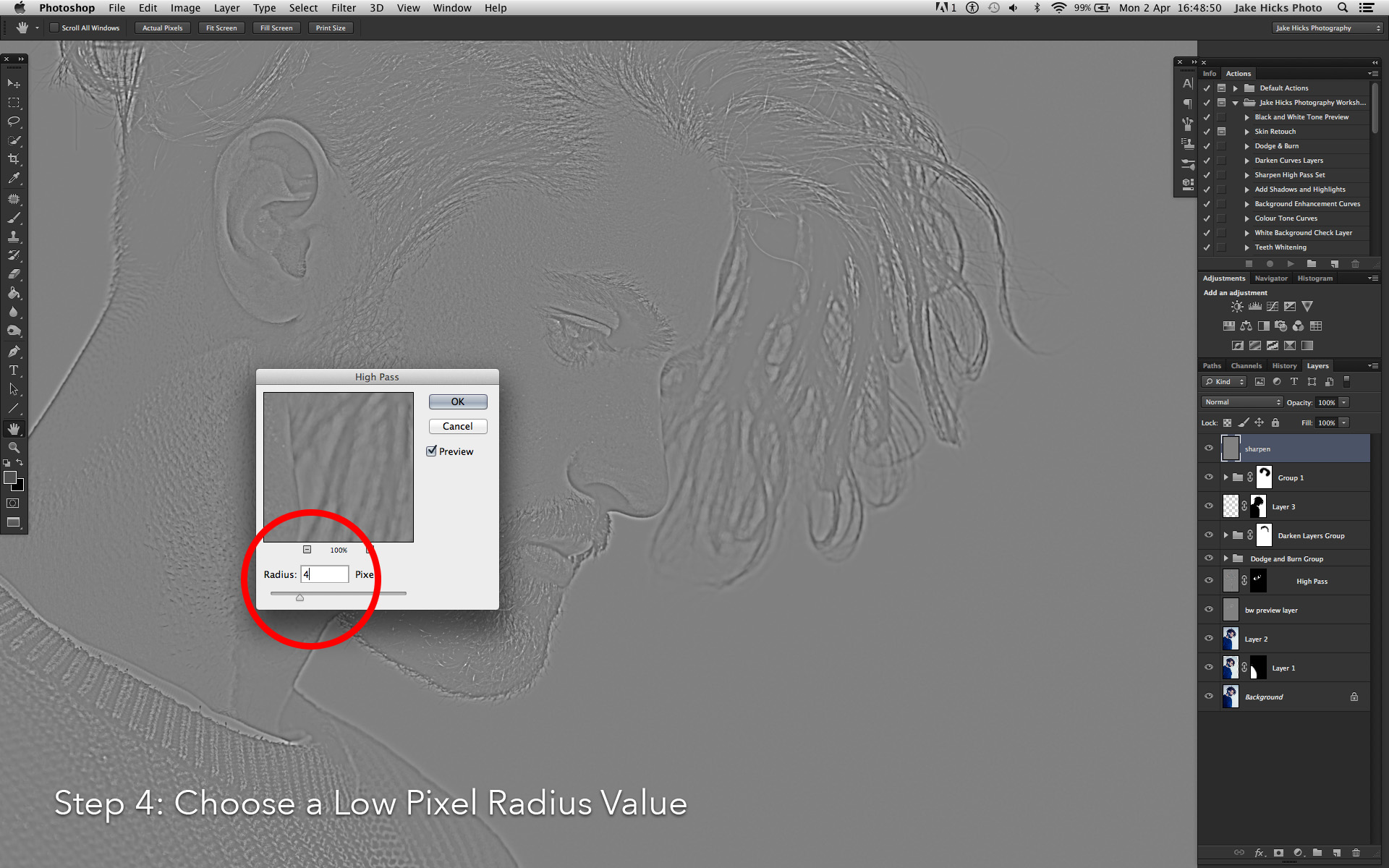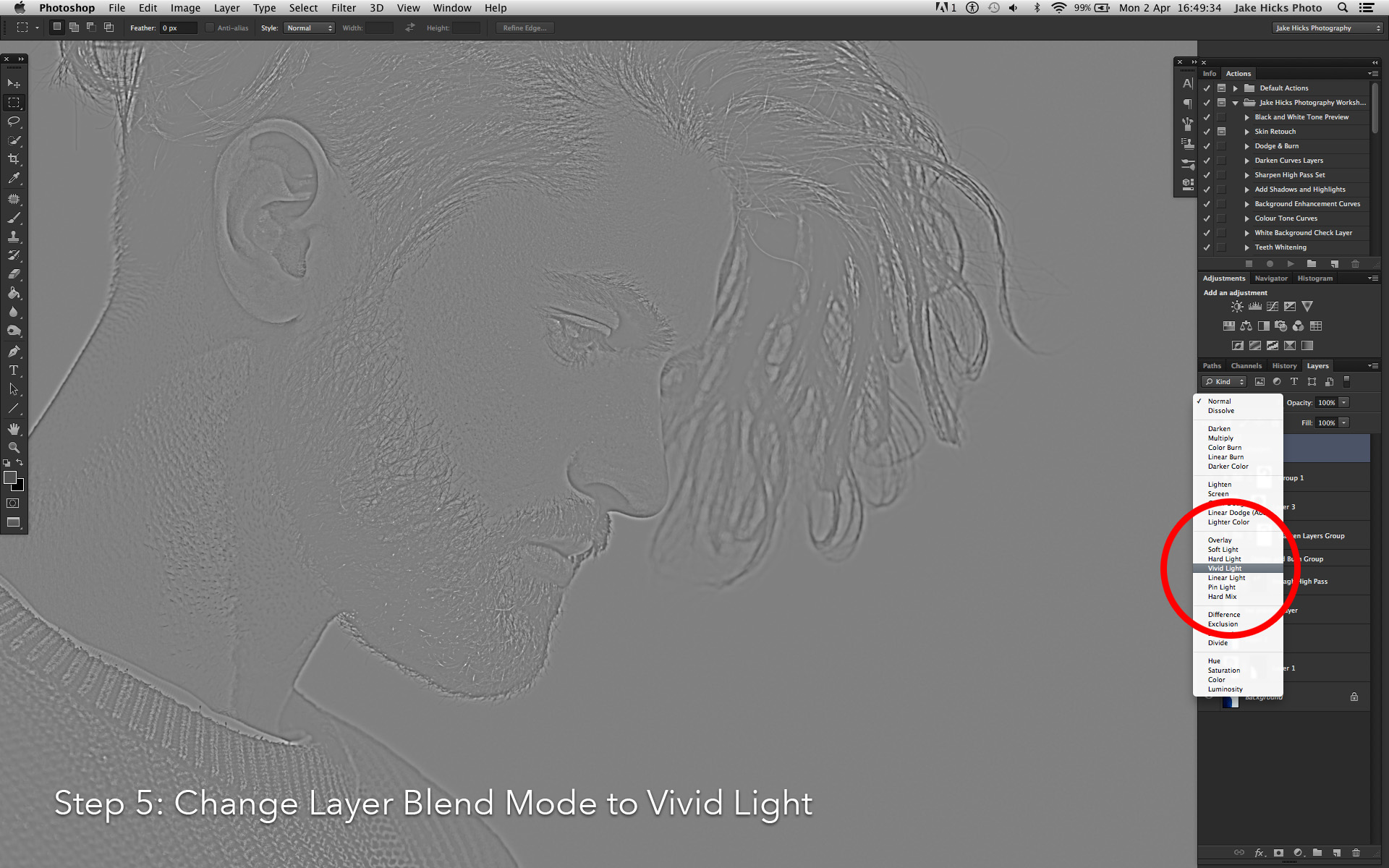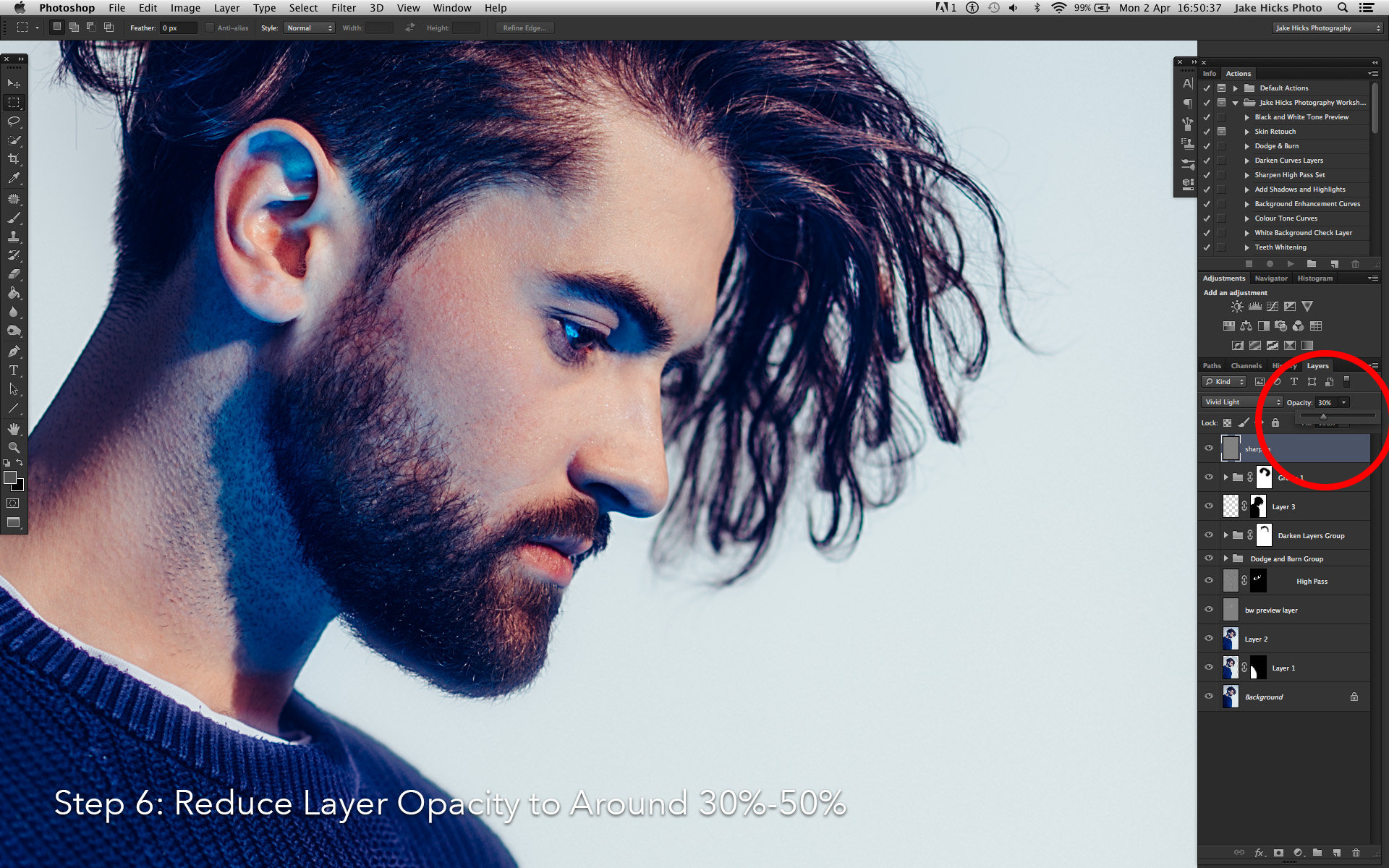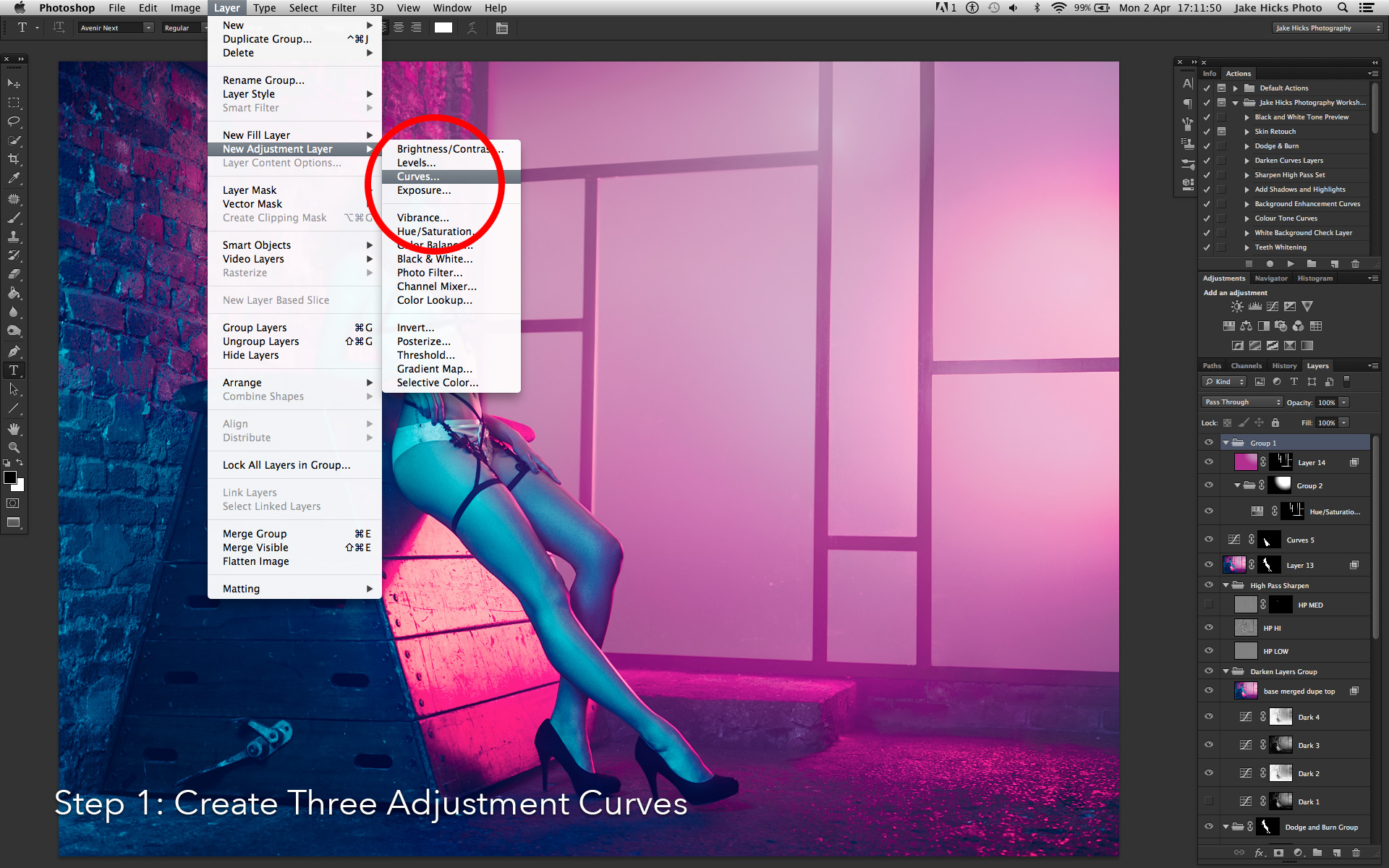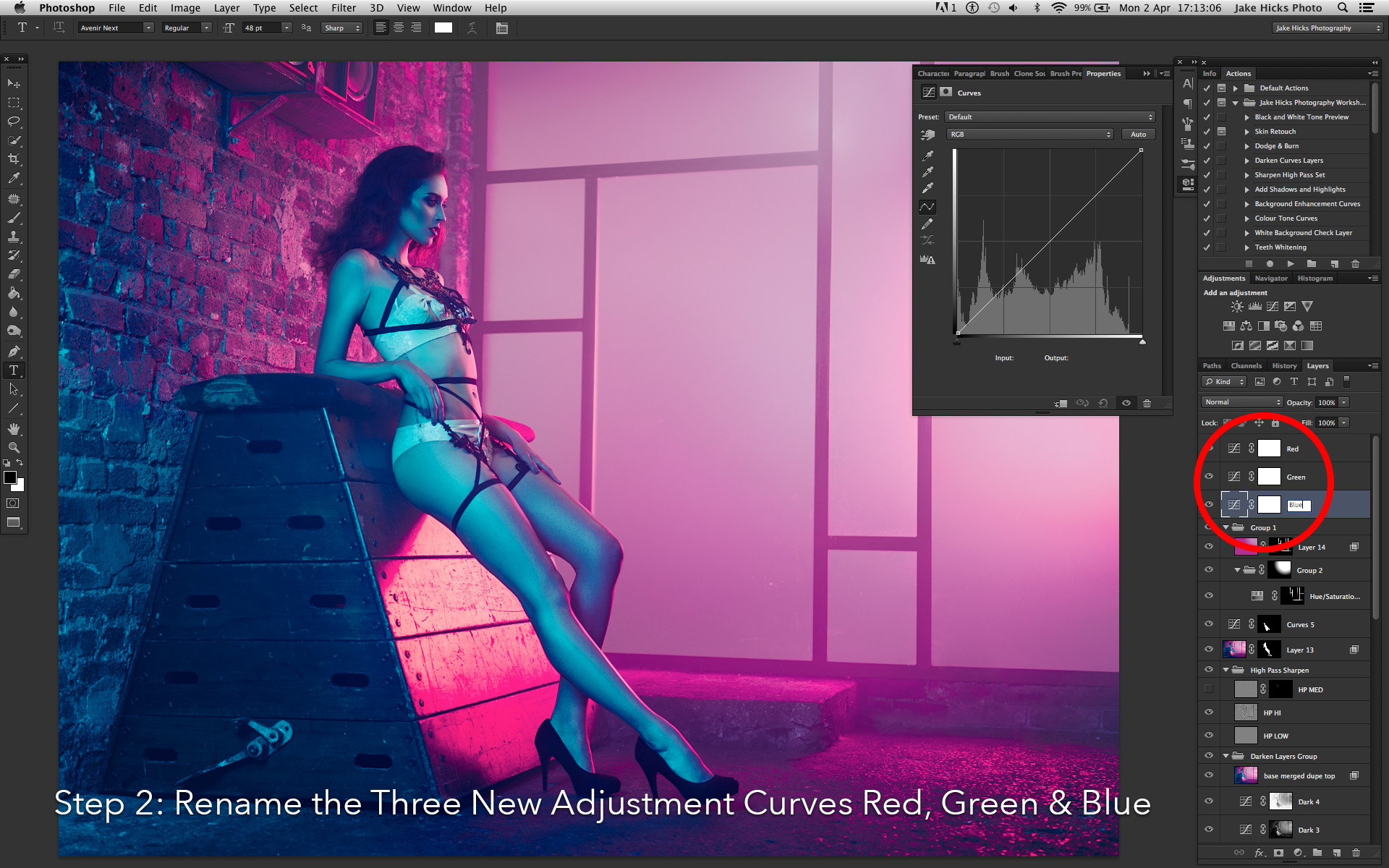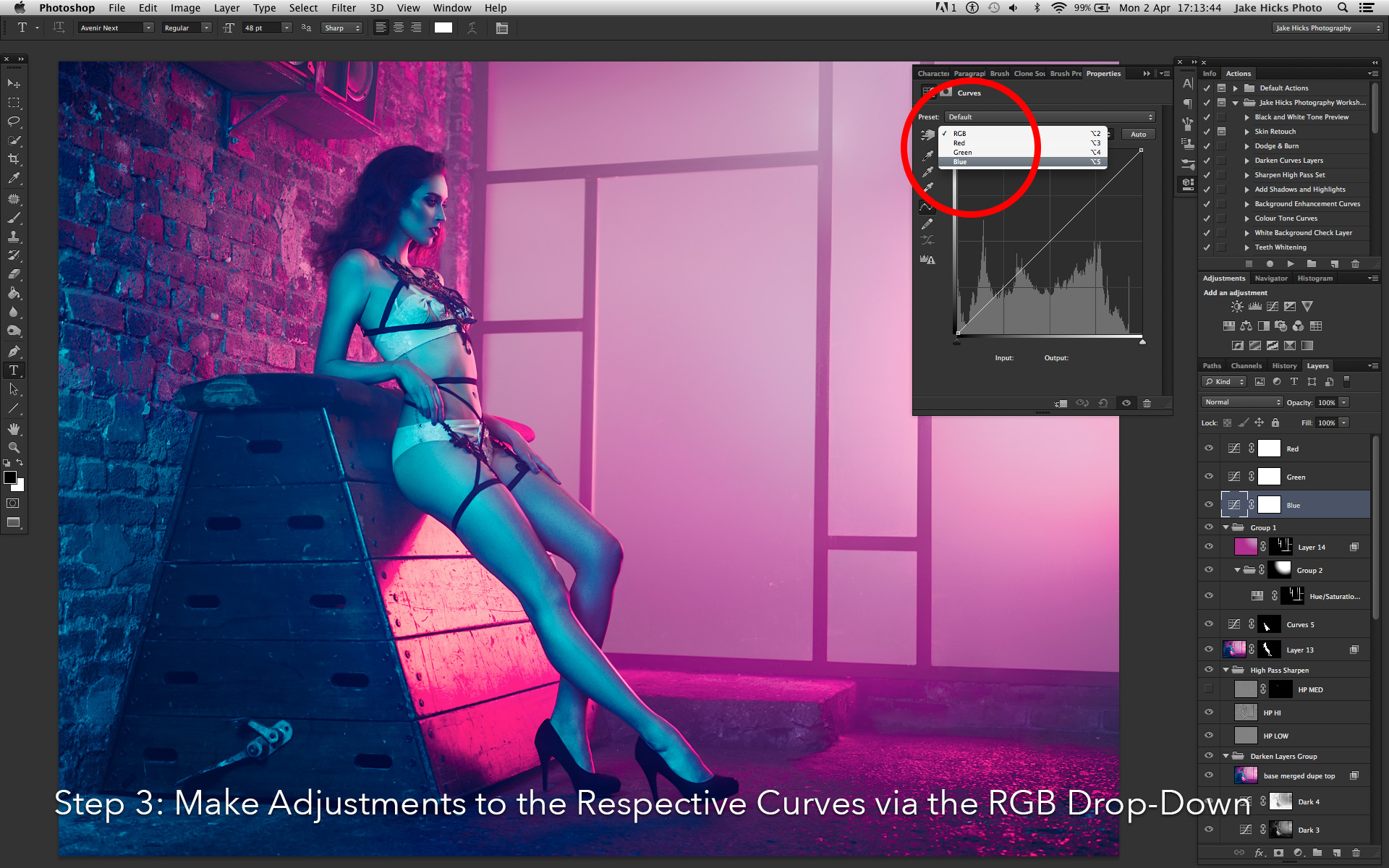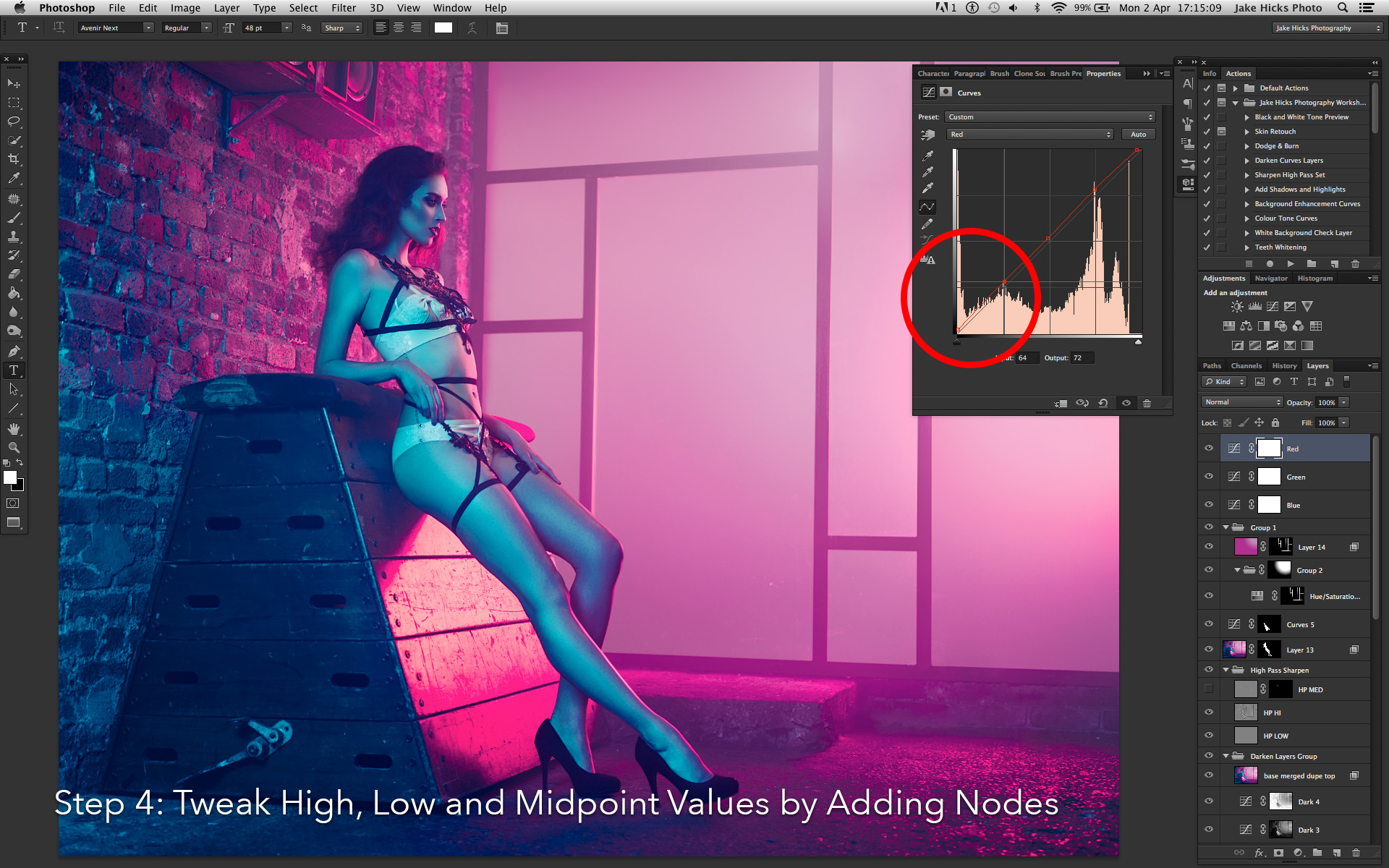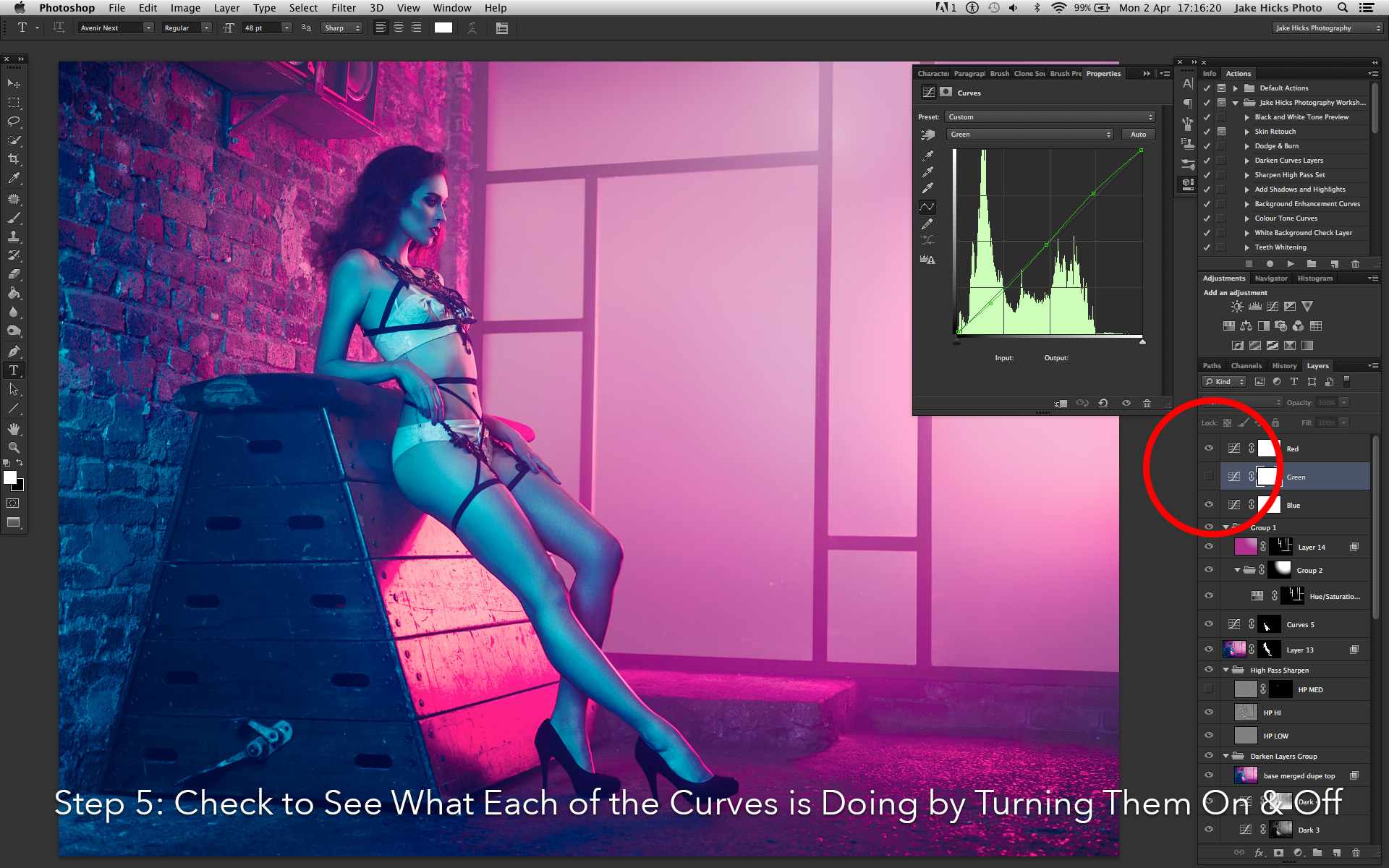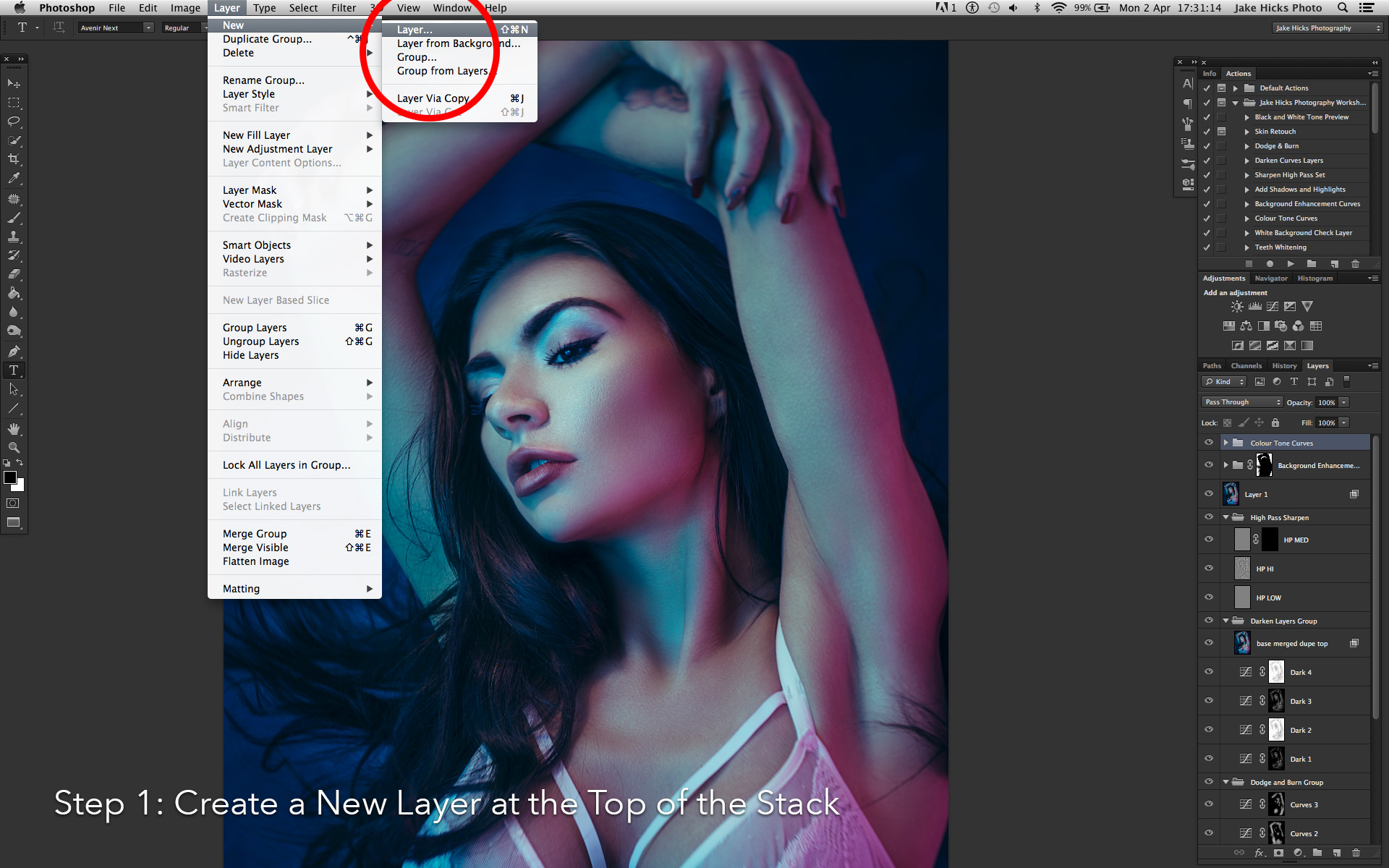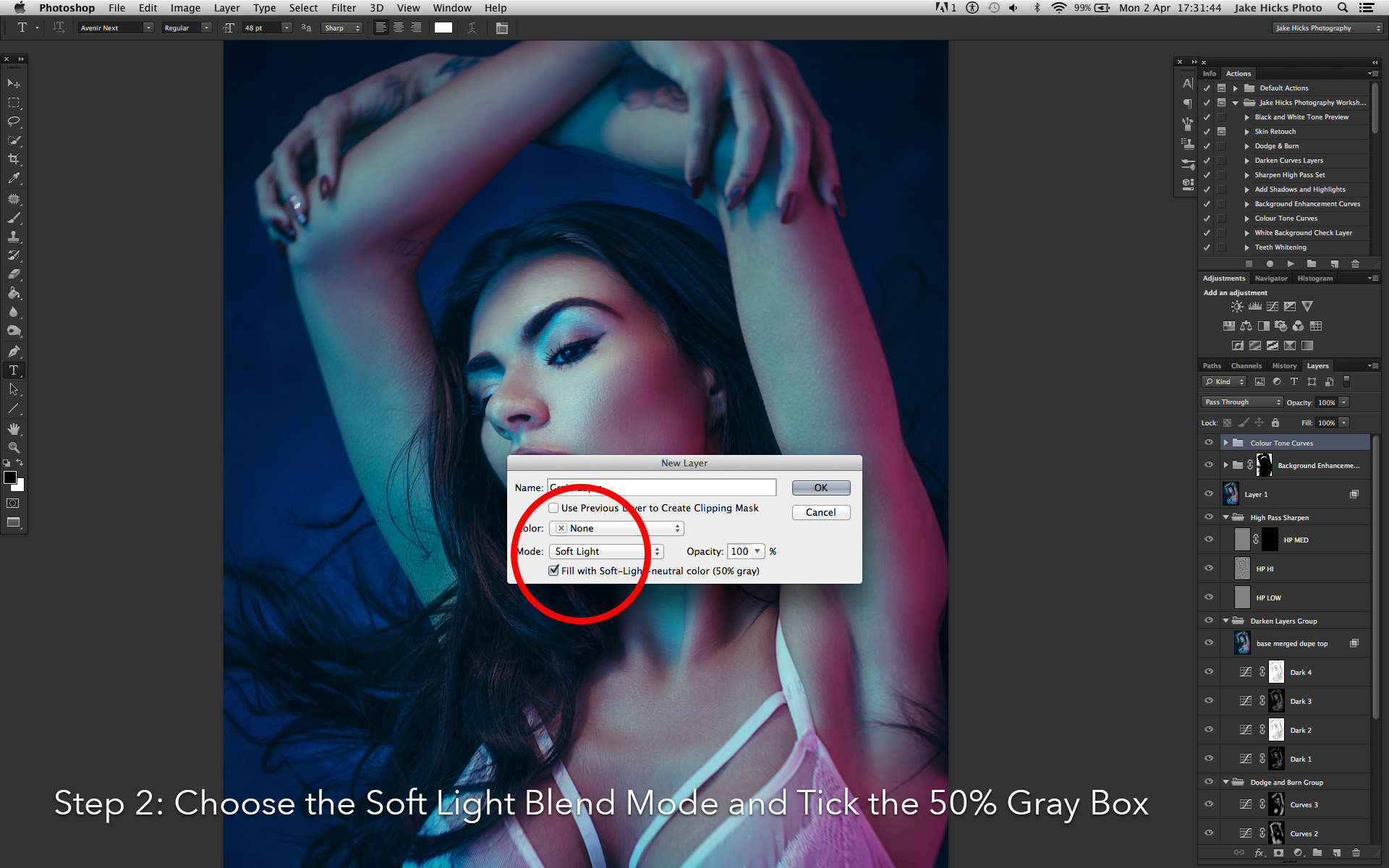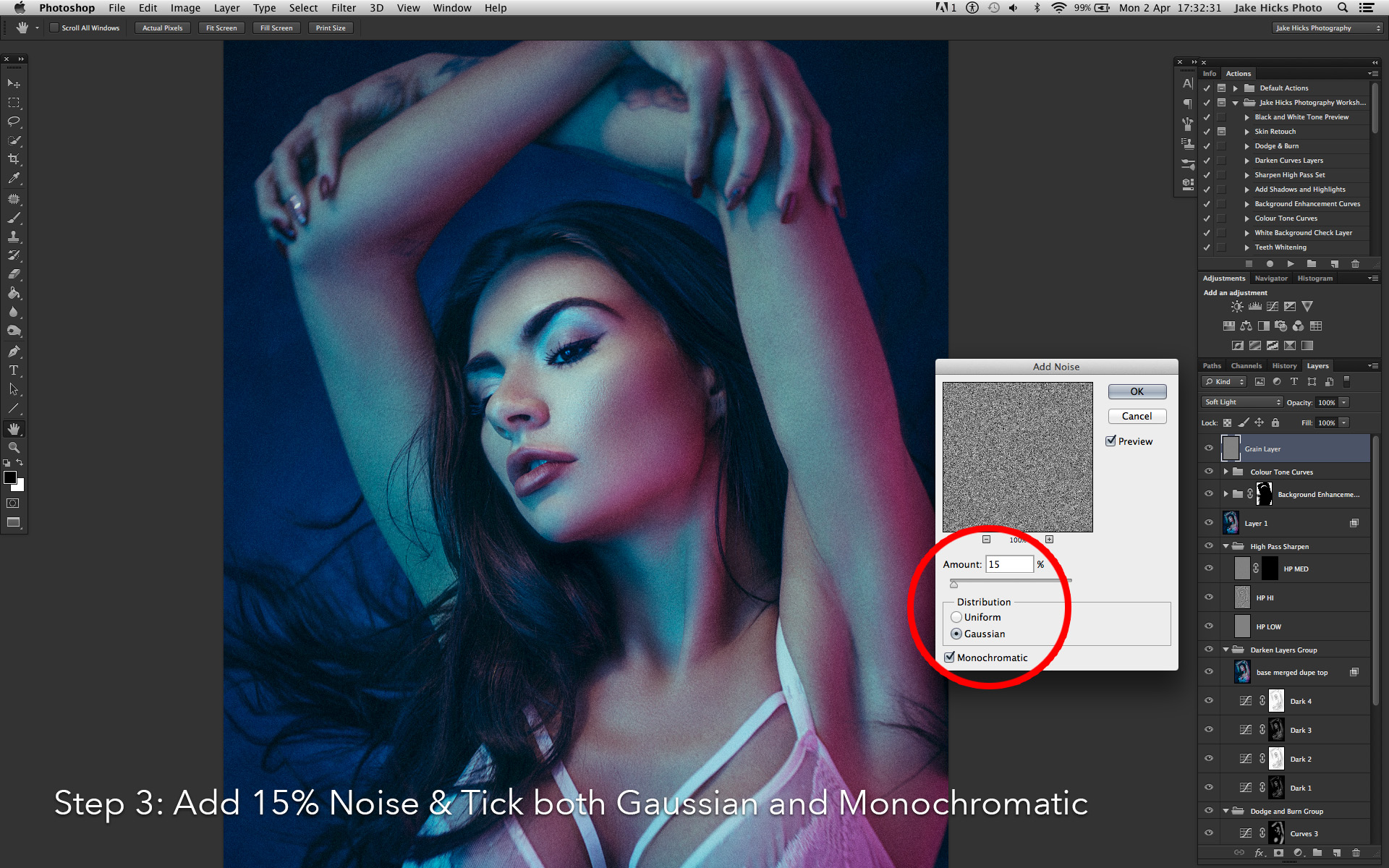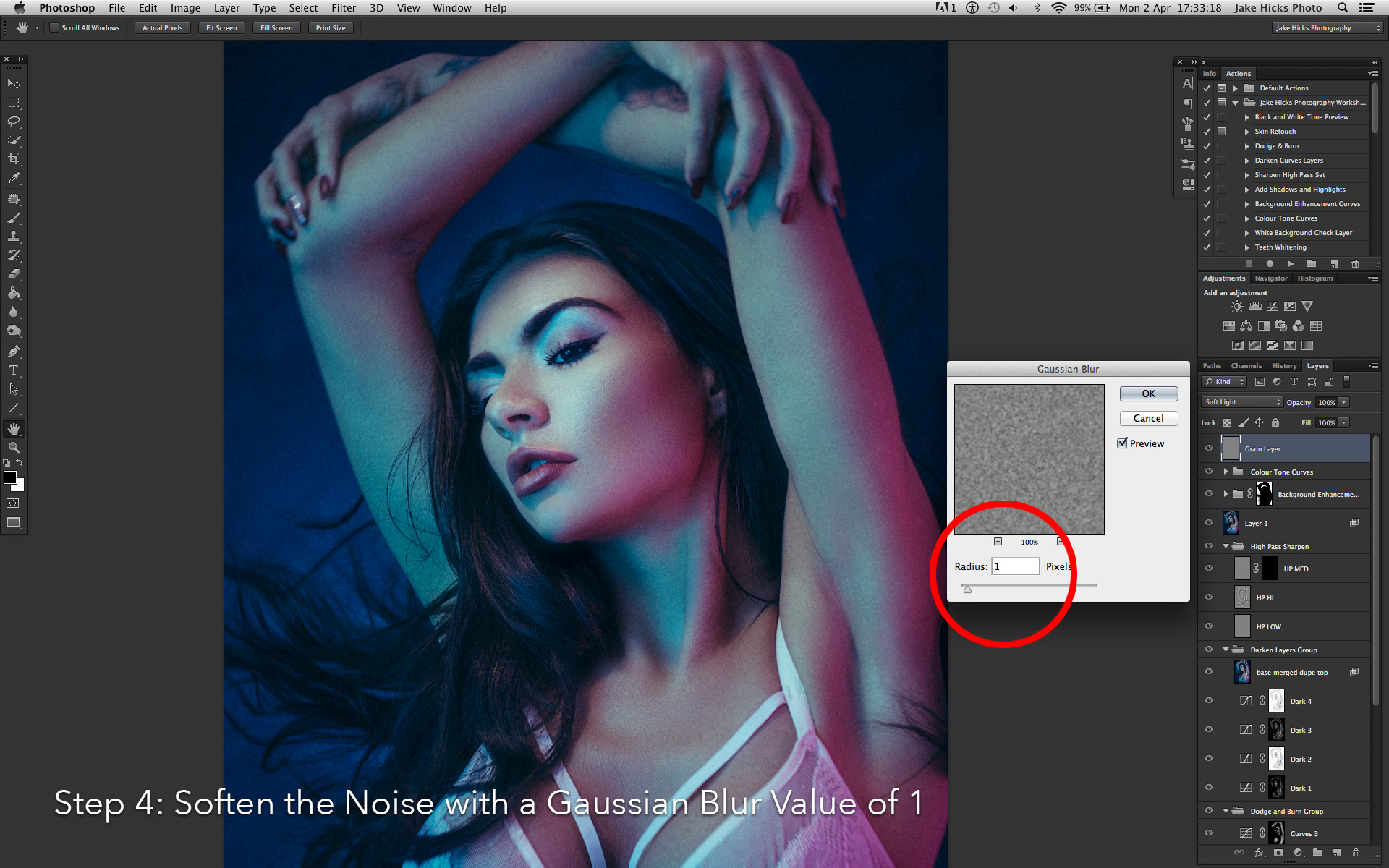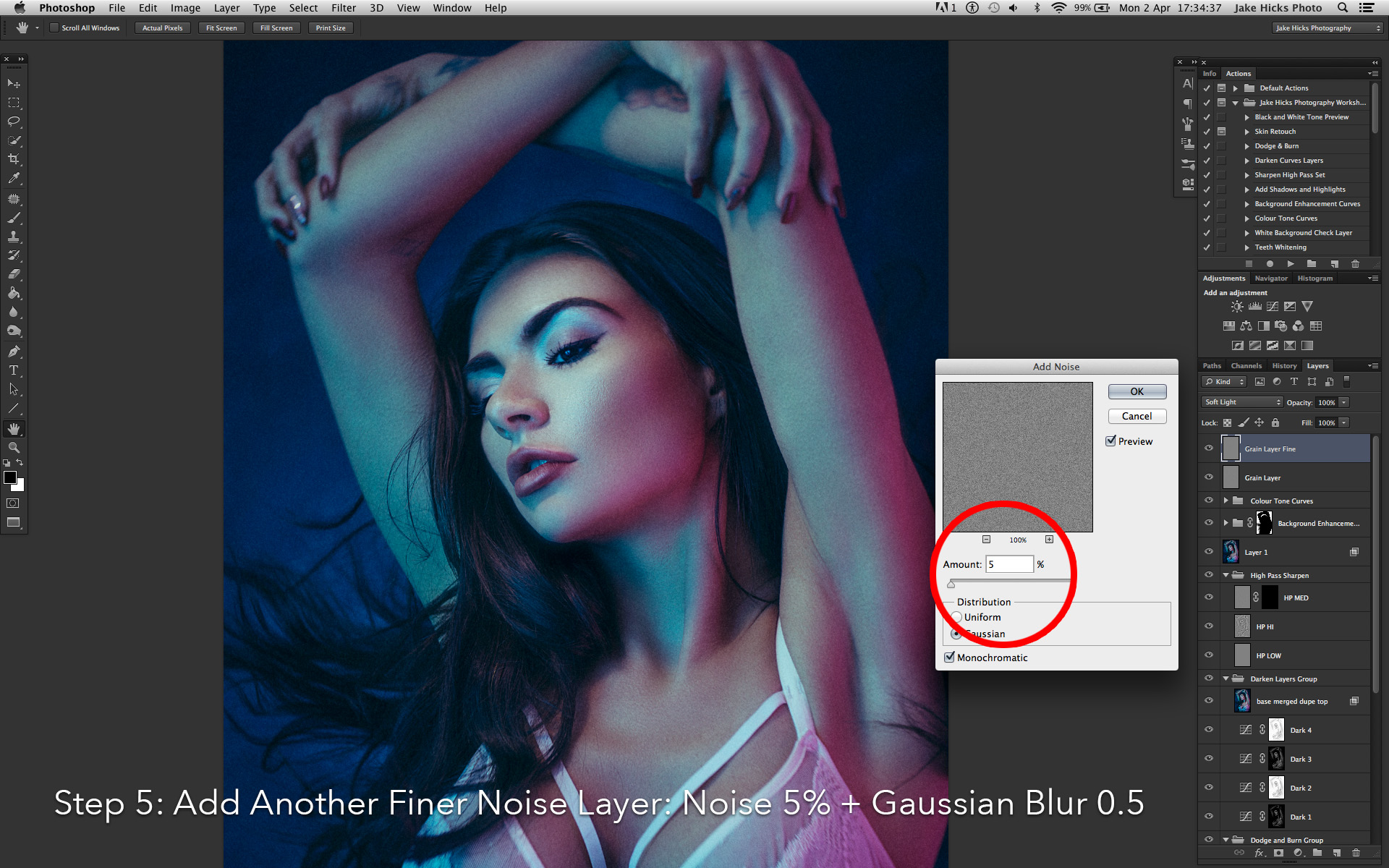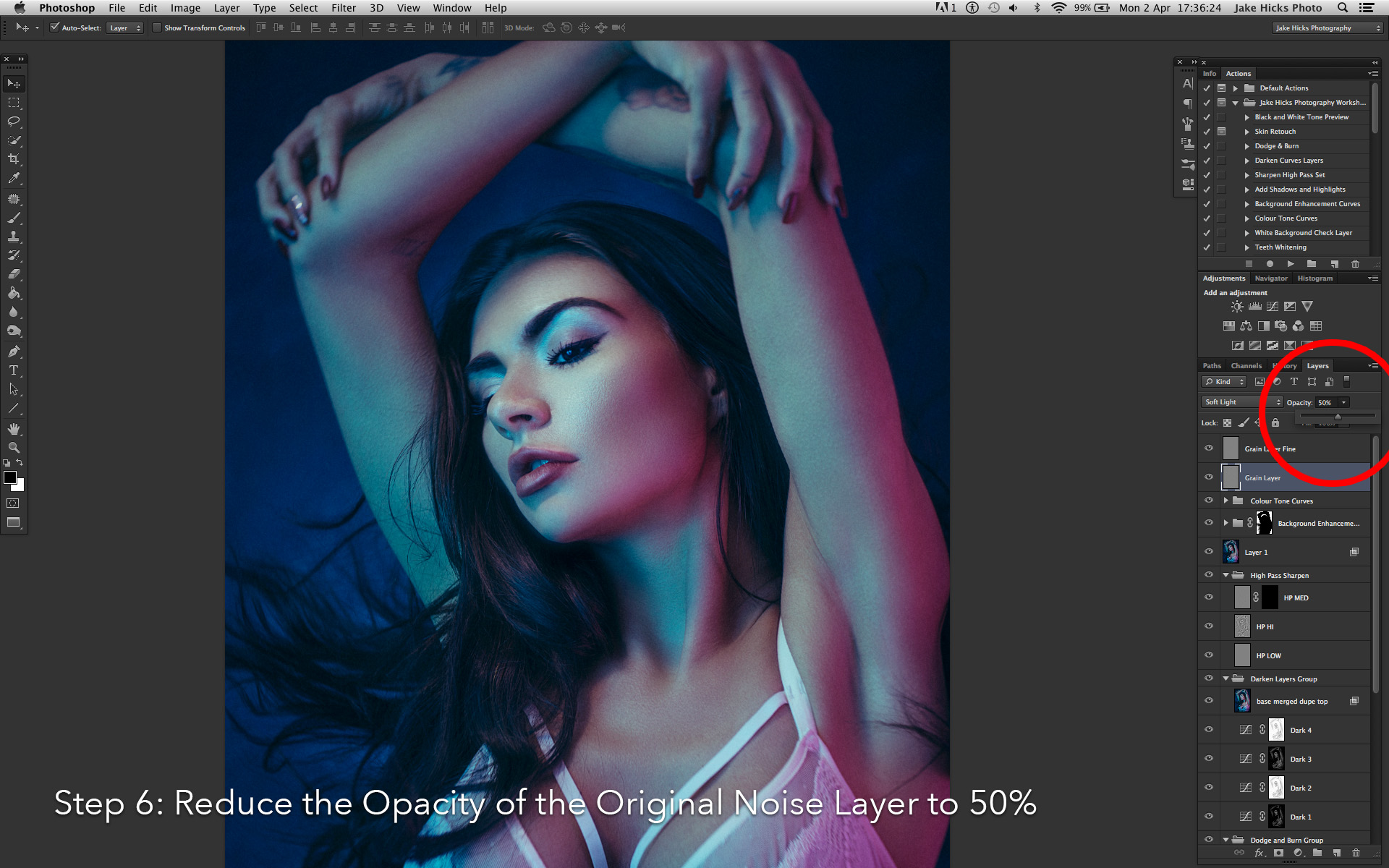This page simply houses all the files and crops from the original post for your viewing pleasure. If you've found your way here without seeing the original article then that can be found here.
The Shot Settings
There was six shots taken on each of the two camera of each of the two scenes. The shot settings were as follows:
- 1/8th Sec - f5.6 - ISO 200 - With Flash
- 1/8th Sec - f5.6 - ISO 200 - No Flash
- 1/8th Sec - f5.6 - ISO 200 - Flash overpowered by three stops
- 1/8th Sec - f5.6 - ISO 200 - Flash underpowered by three stops
- 1/125th Sec - f5.6 - ISO 3200 - With Flash
- 1/125th Sec - f5.6 - ISO 30 (Lo.1) - With Flash (this is technically a little overexposed but I really wanted to check the Lo. 1 without altering the other parameters too much)
Colour Test
The following shots were untouched and simply exported straight from Lightroom at a size of 4000x2670px and saved as max quality jpegs.
Nikon D610
Camera settings for each shot is detailed under each shot. -Click to enlarge-
Nikon D850
Camera settings for each shot is detailed under each shot. -Click to enlarge-
Colour Test - Crop 01
The following shots were adjusted to compensate for under and over exposed shots. Crops were also applied to all shots to show detail in the colours, highlight and shadows. The cropped files were then exported straight from Lightroom at a size of 4000x2670px and saved as max quality jpegs.
Nikon D610
Camera settings for each shot is detailed under each shot. -Click to enlarge-
Nikon D850
Camera settings for each shot is detailed under each shot. -Click to enlarge-
Colour Test - Crop 02
The following shots were adjusted to compensate for under and over exposed shots. Crops were also applied to all shots to show detail in the colours, highlight and shadows. The cropped files were then exported straight from Lightroom at a size of 4000x2670px and saved as max quality jpegs.
Nikon D610
Camera settings for each shot is detailed under each shot. -Click to enlarge-
Nikon D850
Camera settings for each shot is detailed under each shot. -Click to enlarge-
Greyscale Test
The following shots were untouched and simply exported straight from Lightroom at a size of 4000x2670px and saved as max quality jpegs.
Nikon D610
Camera settings for each shot is detailed under each shot. -Click to enlarge-
Nikon D850
Camera settings for each shot is detailed under each shot. -Click to enlarge-
Greyscale Test - Crop 01
The following shots were adjusted to compensate for under and over exposed shots. Crops were also applied to all shots to show detail in the colours, highlight and shadows. The cropped files were then exported straight from Lightroom at a size of 4000x2670px and saved as max quality jpegs.
Nikon D610
Camera settings for each shot is detailed under each shot. -Click to enlarge-
Nikon D850
Camera settings for each shot is detailed under each shot. -Click to enlarge-
Greyscale Test - Crop 02
The following shots were adjusted to compensate for under and over exposed shots. Crops were also applied to all shots to show detail in the colours, highlight and shadows. The cropped files were then exported straight from Lightroom at a size of 4000x2670px and saved as max quality jpegs.
Nikon D610
Camera settings for each shot is detailed under each shot. -Click to enlarge-
Nikon D850
Camera settings for each shot is detailed under each shot. -Click to enlarge-