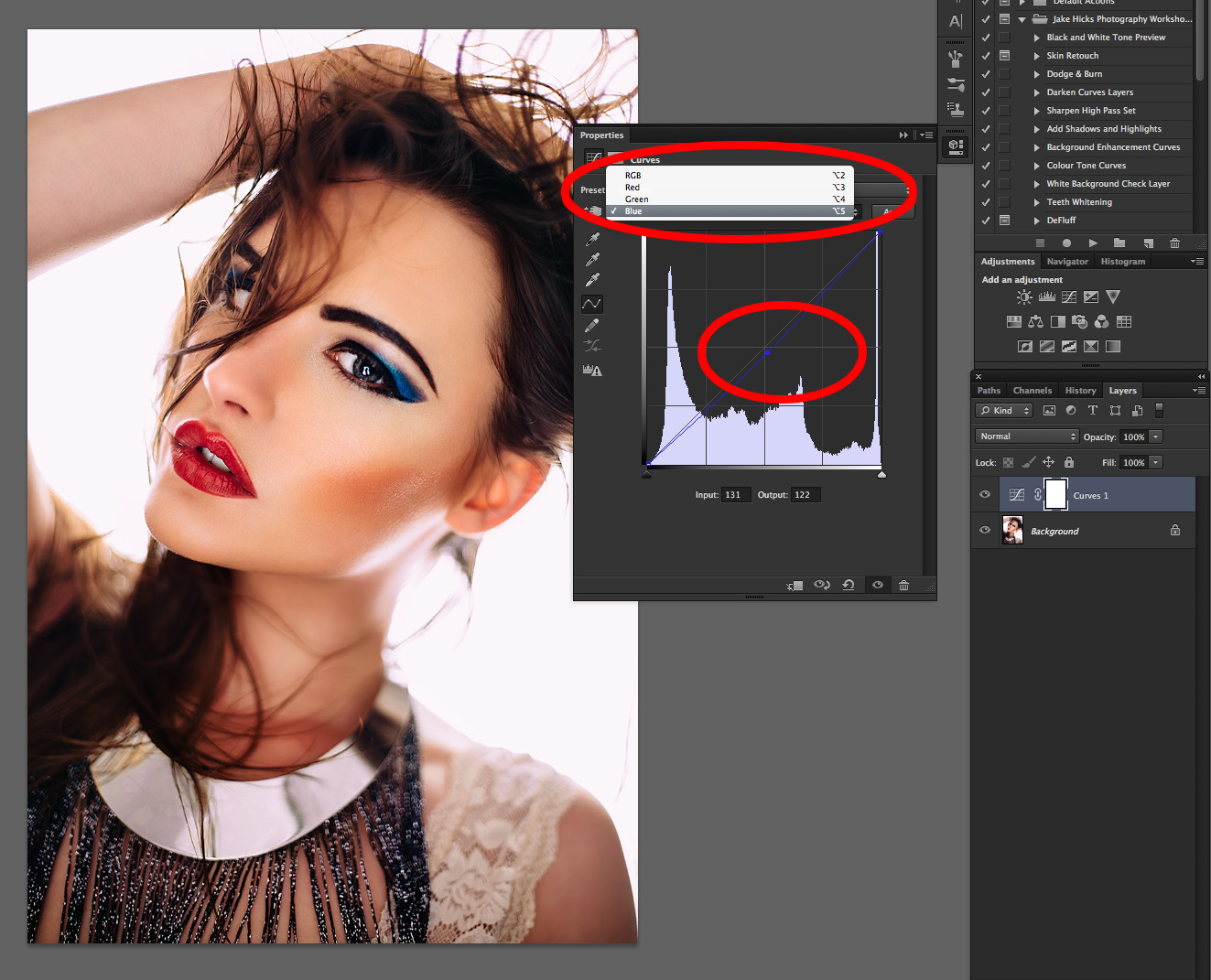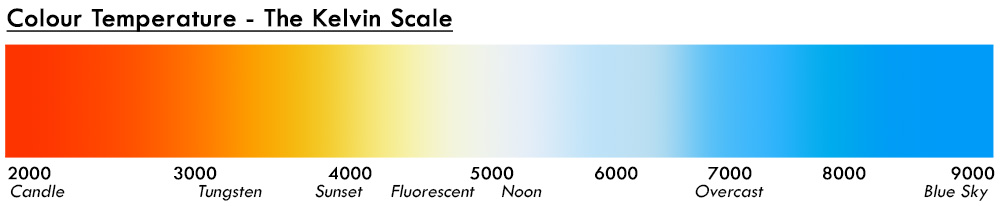There is a million and one ways to colour tone your photos and that certainly isn't even restricted to Photoshop either. This is simply my approach to colour toning and the way that I've done it for years and what works for me. Take from it what you will but remember there are certainly many ways to approach it.
Why?
Why should you colour tone your image? The biggest reason in my opinion is to tie an image together (more on this in a second) or simply set an overall feeling and impression with a sense of colour. I do a LOT of colour toning in my images and I can get away with it because of what I shoot with coloured gels. If you're shooting white background baby photography then you're a little more limited but you can (and I recommend you do) still add some colour toning.
I mentioned a moment ago about "tying an image together" but what do I mean by that? As a general rule of anybodies workflow we tend to go through a process of some skin retouching, mini global adjustments like liquify, maybe some dodge & burn, a little sharpening the list goes on but all of these things will be punishing your pixels. Over time and 10-20 layers later your image may have lost a global look and feel, especially if you're working with a lot of colour like I do. Take a look at the image below, it shows the image on the left as the raw from Lightroom (more on Lightroom in the "when" section) and then the image after all of the retouching has been done in Photoshop. The overall colour theme is still there from the original but for my taste there is simply too many variations of blue in the image.
The above images show the raw image straight from Lightroom on the left and then the final retouched version in Photoshop on the right.
As mentioned above, I simply feel there are too many variations in colour so by applying a final colour tone I believe I can tighten these colours up and give the whole image a more unified look.
Below is the image before the colour toning and after.
The above images shows the final Photoshop retouch version on the left and then with the final colour toning applied on the right.
If we take a closer look at what I'm referring to and pin-point specific areas on the image to look at specific blue colours it should make it a little clearer as to what I'm referring to. In the images below I have targeted key blue areas in the images and taken samples from each (a eyedropper setting of 51x51px allowed for an average colour reading at the designated areas). Below each of the images I have provide swatches and you should start to see what I mean.
In the above images I have targeted 9 key areas in each of the images where a strong blue tone is present and sampled each of them. Below each of the images is the resulting colour swatches.
On the left the image without colour toning, it is producing what I would consider contaminated blue colours. The resulting swatches contain a lot of yellows, greens and even browns whereas after the colour tone as been applied on the right hand image the resulting swatches are a lot purer in their blue content.
Making these colours a lot purer like this is key in my opinion to making an image visually cleaner and although I'm using a fairly extreme example here the same theory should be applied to all images and even my simple white background shots will have a subtle colour tone applied at the end to tighten up the shot. This colour toning principle is used heavily by composite photographers. They'll have their model shot and a background shot, the easiest way to tie the two together is with a uniform tone. Just look at the the before images and the resulting final image side-by-side and you'll see exactly what I'm referring to.
When?
When should you apply the colour toning? This is actually a two part process for me as I do a lot of colour toning in Lightroom long before I ever even open Photoshop (that's a topic for another day). Once I've added the Lightroom colour tone and then applied my retouching in Photoshop I then add yet another colour tone in Photoshop to finalise it like I mentioned before. This final colour tone in Photoshop is the one we're discussing today.
So when do I add my Photoshop colour tone? The colour tone is actually the very last thing I do in the process before saving the file. After the dodge and burn and even after the sharpening which always used to be the final thing you were supposed to do. Always leaving sharpening to the very end used to be the golden rule but even doing that after colour toning I found had an effect on the colours.
Let me just take a second to explain how sharpening works. Sharpening in Photoshop is a simulated focusing of pixels but that is only possible by cheating the eye. Photoshop does this by adding contrast to adjacent pixels thereby giving the impression of an image being sharper through micro contrast adjustments. This increase in contrast is normally fine but remember for a second that anytime you increase the contrast of a colour image you are also simultaneously increasing the saturation. Take a look at the example below of a sharpened image and the resulting close up.
I have added a decent amount of sharpening to this image to illustrate my point but look at the close up on the right to see whats actually happening to the pixels.
Sharpening any image in this way will introduce artificial colour artefacts like we see above, specifically look at the introduction of red and cyan pixels. On their own this might not be an issue but if we can try to reduce these additional colours through a subsequent colour tone then why wouldn't you. This is the reason I apply my colour toning right at the end, even after my sharpening.
How?
Ok so finally to the how and I won't judge those of you that jumped straight down here, we are after all feeding a culture of people who enjoy the burger but don't necessarily want to meet the cow. My personal style of teaching is always to explain the reason why I do something rather than just preaching it. Those that simply preach in this way tend to not know why they're doing it to begin with.
So how do I apply my colour tones in Photoshop?
This is a three step process and although you can do it in one easy step I enjoy the flexibly of the additional adjustments afterwards. My colour toning is al done with 'adjustment curves' so I simply add three adjustment curves to the top of my layer stack.
Add three new curve adjustment layers...
Layer -> New Adjustment Layer -> Curves...
Like I mentioned I do this three times and name each of them respectively Blue, Green and Red.
Name your three new curve adjustment layers Blue, Green, Red...
It's now that you can go in and start making adjustments to each of them. The key here is to only make adjustments to the Blue curve in the Blue adjustment layer and only make adjustments to the Green curve in the Green adjustment layer and so on.
Only make adjustments to the Blue curve in the Blue adjustment curve layer and so on with the other two curves.
When I start the process I prefer to work from the Blue curve up to the Red curve. This may be more to do with my images containing a lot of blue though so experiment with different approaches based on your images.
Blue Curve Adjustments
It's been my experience that by lifting the black point (the far left point on the curve) you add a lot of the same blue colour to the shadows areas of a shot. This simple action alone will even out a lot of the colour variations straight away.
Green Curve Adjustments
In the previous Blue curve we effectively lifted the black point thereby reducing all over contrast. In this Green curve layer I tend to try and bring some of that contrast back by adding what we call an 'S' curve. This effectively darkens the shadows a little and raises the highlights.
Red Curve Adjustments
It's sometimes the Red curve that needs the least amount of work or adjustments but in this instance I decided to add red into both my highlights and my shadows by lifting the whole curve upwards like you see here.
From here you're pretty much done, the only thing I would now add is that with this three step process you can go back to your curve adjustment layers and turn each of them off and on independently. I find this incredibly useful as I can see exactly what each colour channel is doing and adjust them accordingly. Obviously this is something that can't be done if you simply choose to do everything within one single adjustment curve.
Below is a quick and easy way to view the before and after colour tone. Remember that is all that has changed in the below image, just that simple colour tone.
PRO TIP: I never, ever, ever, apply a colour tone and then ship the images straight to the client. I will always play with the colours then take a break and come back to it with fresh eyes. Your eyes have an incredible ability to try and neutralise tone in a shot, our eyes are desperately trying to white balance everything we see so playing with colour toning for too long can result in some crazy results if you're not careful. If it's a big job I've even forced myself to sleep on it as I'll often if not always make minor adjustment after a viewing the images again the next morning.
So there you have it, my simple colour toning process explained. Whether you like the resulting colour tone or not is personal preference but one thing is for certain, the difference between not adding a final colour tone and adding one is huge. For me I feel this is a mandatory part of my workflow and I apply this to every single image I publish and print regardless of whether or not the the image is a coloured gel shot or not.
Let me know your thoughts though and how you apply your colour toning if it's different to mine. As always please feel free to ask any questions below and I will answer them as soon as I can. Also if you'd like to know more about my post-pro workflow then I discuss my entire post production process from importing in Lightroom to Exporting in Photoshop. Both for fast paced studio work and for my intense editorial retouch, I cover absolutely everything in my new face-to-face Post Pro Workshop. Click on the link provided to find out more Jake Hicks Photography - Post-Pro Workflow Workshop
:WARNING: Cool stuffs that costs monies ahead :D
Jake Hicks Photography Workshops
If you're interested in learning more about my professional workflow then why not check out my Post-Production Workflow Workshop. On this full day of hands-on learning I walk you through everything from Lightroom to Photoshop including correct import and export, an in-depth look at the powerful colour correction tools of Lightroom, fast and effective studio proofing tools as well as an extensive step-by-step walkthrough of my editorial retouching techniques in Photoshop. Plus everybody on the day will walk away with an in-depth PDF of everything taught on the day PLUS over 15 of my Photoshop Actions and 30 of my Lightroom presets! Find out more here Jake Hicks Photography - Post Production Workflow Workshop
Jake Hicks Photography Video Tutorial
I have also just released a brand new 22 hour complete Gelled Lighting Tutorial video. I go over everything from studio lighting setups with gels to being on location with gels plus I also go through my complete retouching and post pro workflow. For more details and complete breakdown of everything that's include check out my Coloured Gel Portraits Tutorial
Jake Hicks Photography Gel Packs
I also offer comprehensive coloured gel packs. These collections of gels are what I use day to day to create some of the most highly saturated colours around. If you're looking at getting into gelled lighting or need to get stronger and richer colours in your coloured gel work why not check out my Jake Hicks Photography Gel Packs