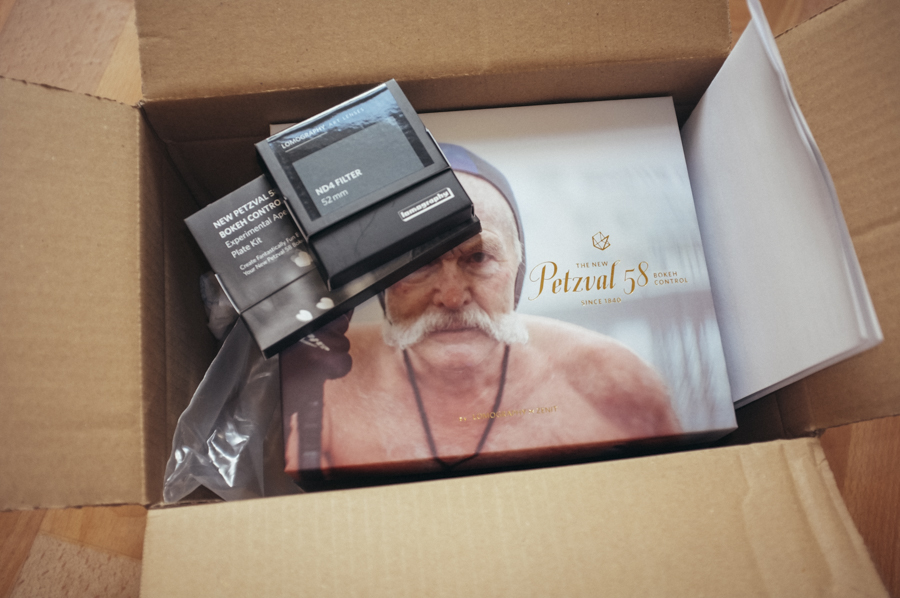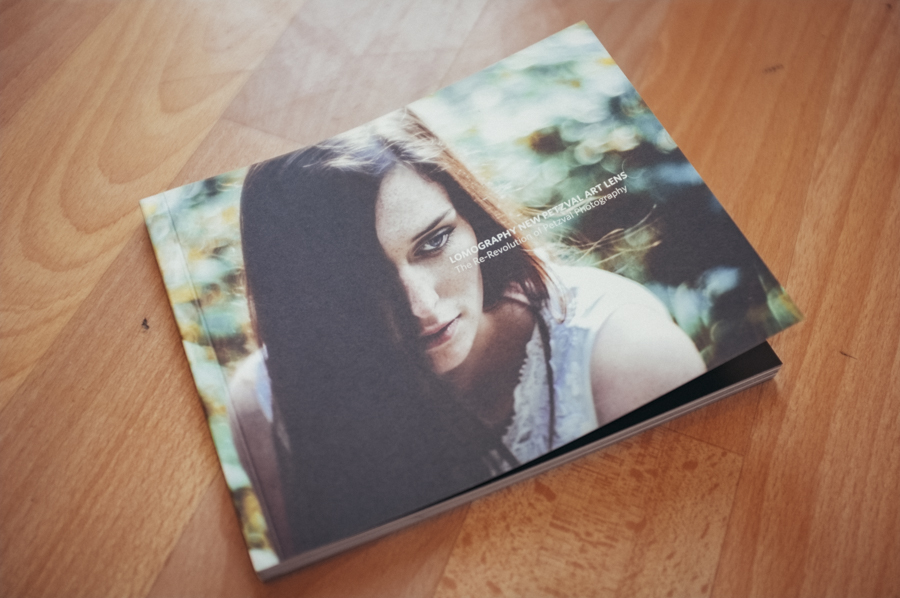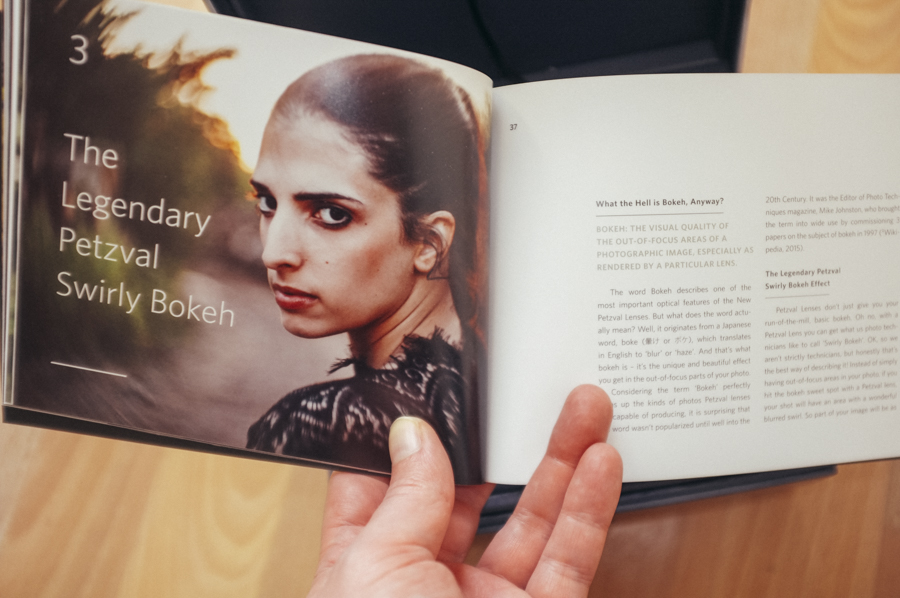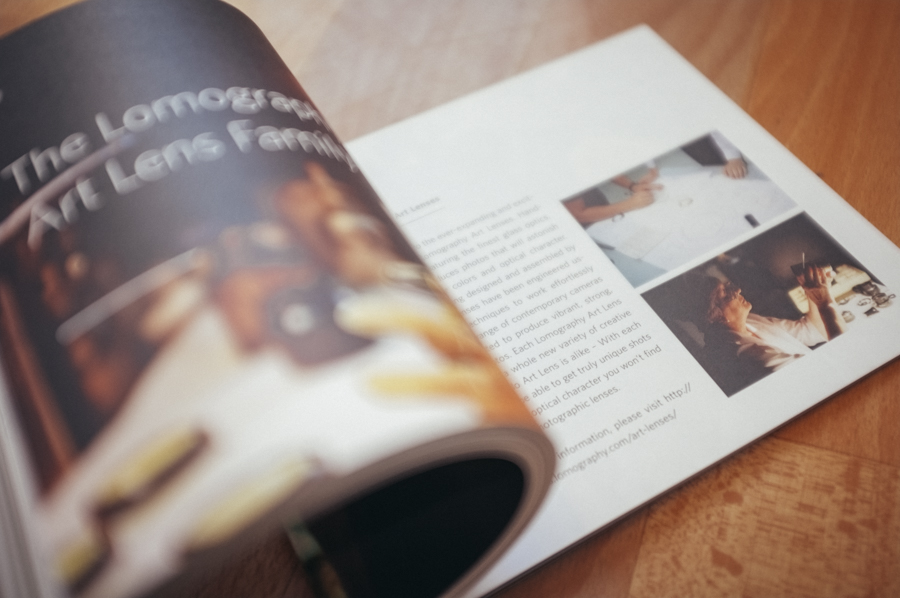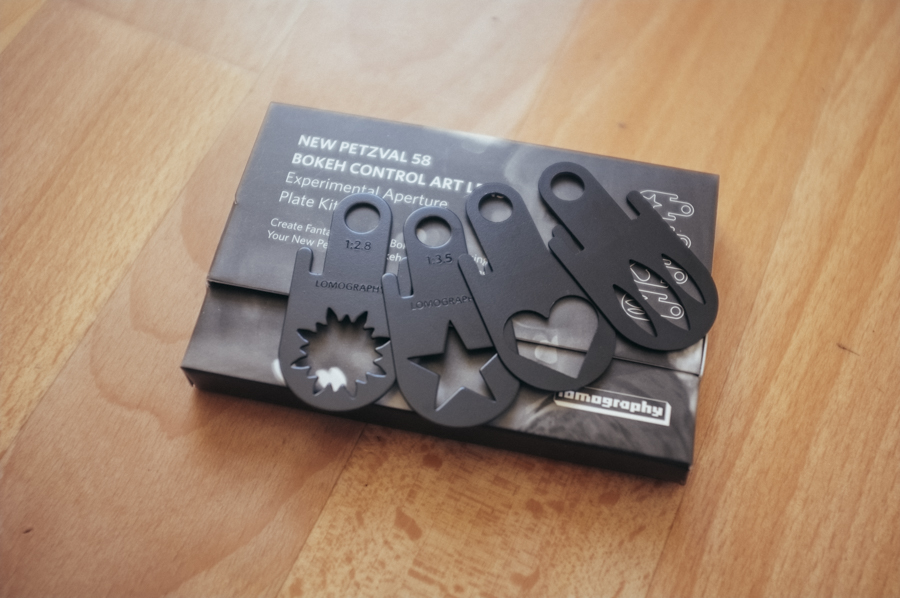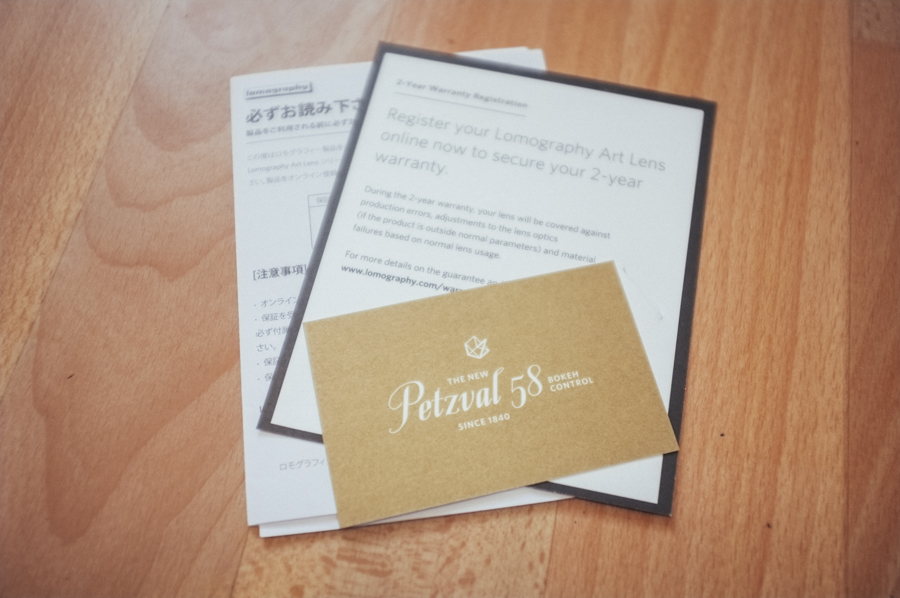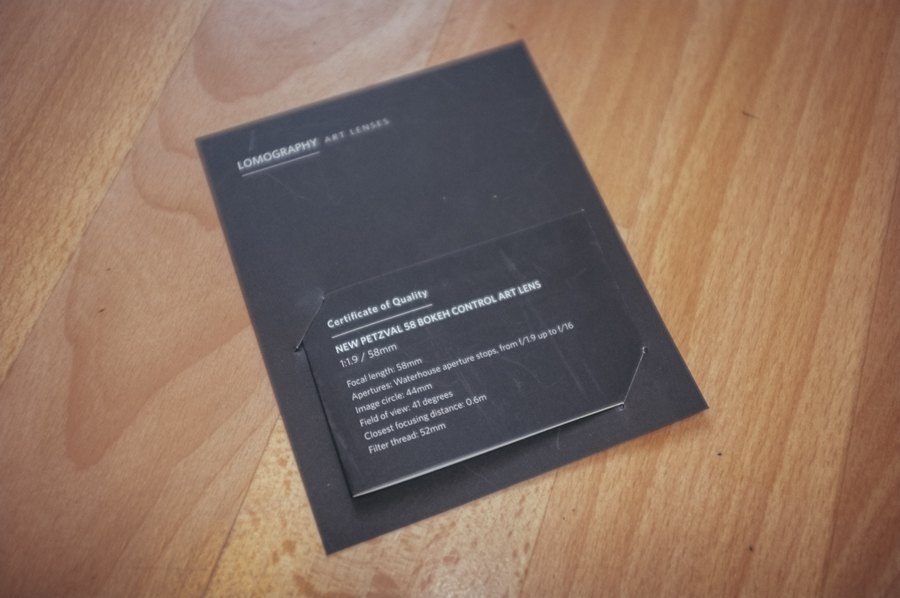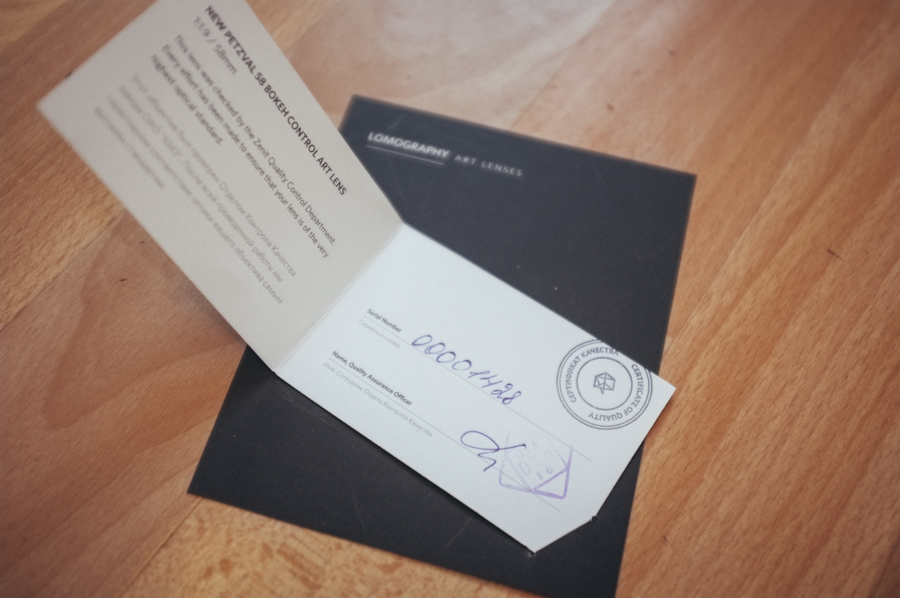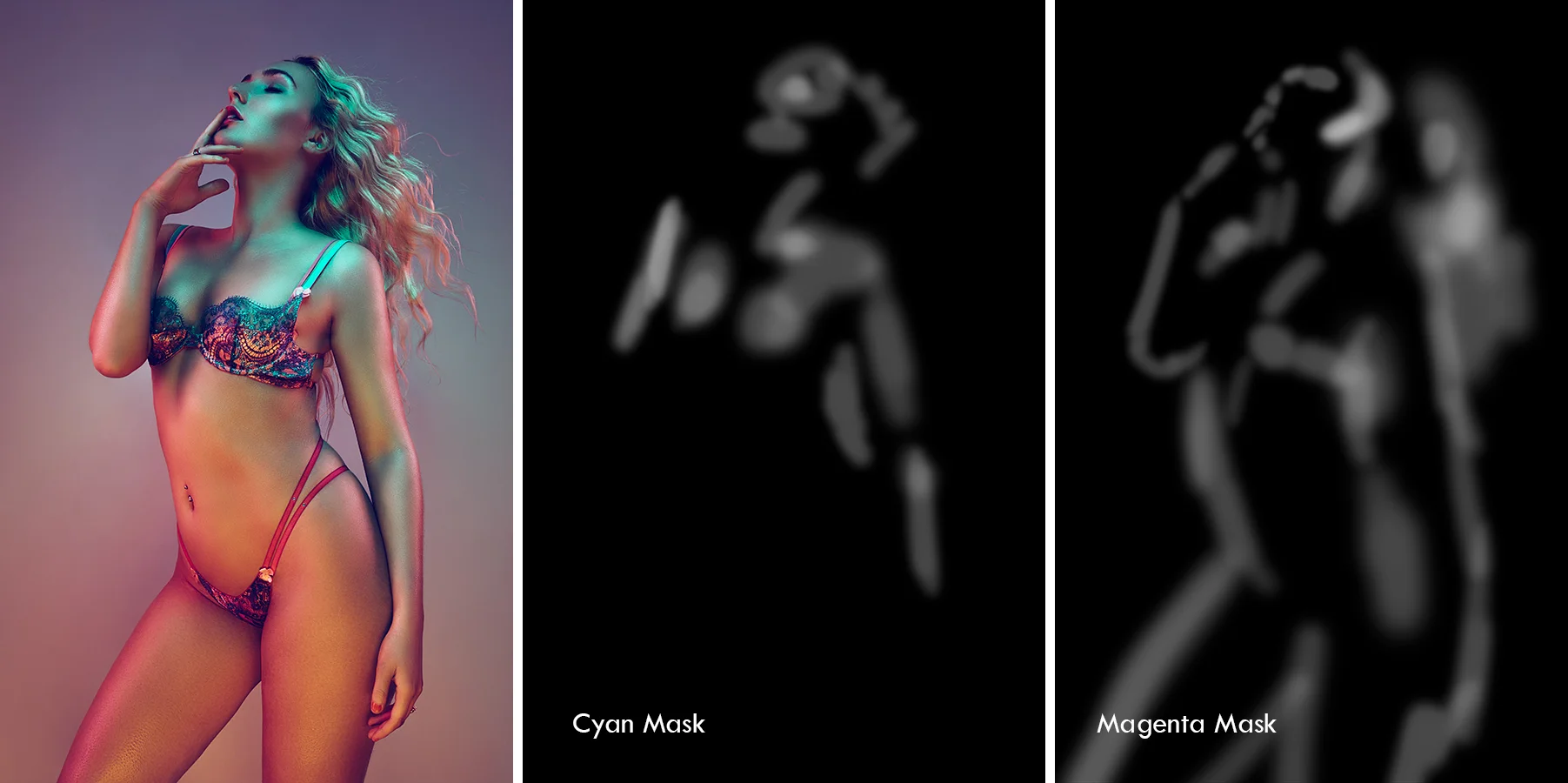There are always going to be times no matter how much care is taken by the stylist when you're going to have your models clothes littered in fluff, dust and hairs.
It may not seem like much and maybe you overlook this as something that can't really be fixed because the time it takes to do so doesn't appear to out way the finished look. Basically you just assume that nobody will notice. It's a fair assessment but as with nearly all post-pro techniques, they seem minor on their own but when they're all combined in a single image they have a significant effect.
The other problem with not removing stray hairs and fluff like this is that most of us (and those that aren't doing this need to question why they aren't) will sharpen our image as one of the very final stages of our post-pro workflow. When we are first working on tidying up blemishes and stray hairs early on in the process we may think that the dust and fluff on the clothing isn't that noticeable but when we sharpen our image later on those little white specks of dust will brighten up like glitter giving the shot a visually 'noisy' effect. This is never a desirable look.
So removing the stray dust and fluff really needs to be done and although on first impressions this can look like a real pain because it's so time-consuming there is a super quick and easy technique that is a great way to eradicate it all under two minutes.
The circled area here highlights a common problem when photographing dark coloured clothing; the omnipresent dust, fluff and hairs that plague the finer details of our fashion and portrait shots.
First you want to Merge all layers into a new layer on top CMD+ALT+SHIFT+E (essentially you want to create a duplicate layer of everything below)
Rename this layer DeFluff
Then go to Filter -> Noise -> Dust & Scratches…
In this next window we want to choose to remove the fluff and dust on the clothing but not remove the texture of the clothing its on.
Remember that the Dust and Scratches filter will require different input values based on the pixel size of the image. Unfortunately it won't be the same for every shot.
A good place to start is Radius 1 Pixel and Threshold 0 Levels
This will be the lowest setting you can have and you shouldn't see any real noticeable effect taking place on the image.
Gradually increase the Radius until you see the dust disappear.
Now increase the Threshold until you see the clothing texture start to reappear.
Hit OK
The Dust and Scratches filter is pixel-fed meaning that the inputs are tied to the pixel dimensions of your file.
As a very rough guide though the Radius is usually around 3-6 pixels and the threshold is usually around 5-10 levels.
At this stage you may well have noticed that the rest of the image is really blurry too. This is because we've globally applied effect, we now need to mask back in our details but leave the clothing de-fluffed.
Your DeFluff layer should be above your original layer so you can locally mask the effect back in.
Add a layer mask to this layer Layer -> Layer Mask -> Hide All (you should now see that the blurred image is completely hidden)
Select the Brush tool (B) (a soft edged brush is the way to go here)
Hit D to default the palettes (when you have the mask selected defaulting the palettes will select pure white automatically)
Start to paint with white back onto the image where the clothes are to reveal the dust and fluff free outfit below. Make sure to paint onto the mask with 100% opacity selected. If you make a mistake you can always fix it by selecting pure black and paining back onto the mask again to hide it. It's worth remembering that the Dust and Scratches filter doesn't do a great job of avoiding corners and angles in a shot so take care not to reveal them when painting white onto the mask.
Once you've done this a few times you'll be able to remove dust, hair and fluff from your shots in no time at all.
That is pretty much it and once you're happy with this and you've done it a few times and are used to how the Dust and Scratches filter reacts in different situations you'll be able to utilise this technique no time at all. In fact you'll honestly be amazed as to how the filter can remove all traces of dust and still maintain perfect clothing texture.
Let me know your thoughts in the comment below and if you have anything to add or if you do anything different then I'd love to hear it.
Also don't forget that I run face-to-face full day workshops detailing absolutely everything I do in my Post Production workflows including Lightroom and Photoshop techniques. If you'd like to know more and check availability then please follow the link provided Jake Hicks Photography Complete Post-Pro Workflow